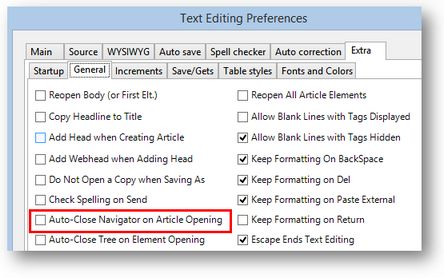Automatically unclutter workspace by hiding navigator on opening article
On the Articles Main Tab, the Navigator takes almost a left quarter of the computer screen width (on the Full HD resolution).
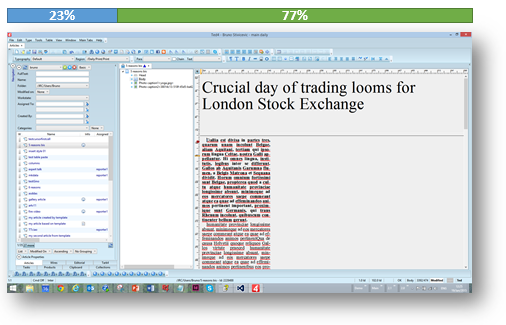
If you prefer that the Navigator closes automatically when you open an article, and that it reappears when you close down the last opened article, you may set your personal workspace in that way.
To automatically close the Navigator on opening an article
1.On the Edit menu of the Articles main tab, click Preferences.
2.On the General tab of the Extra tab, tick Auto-Close Navigator on Article Opening.
Note
This works independently of the saved and default workspace.
For further screen uncluttering methods, see Automatically unclutter workspace by hiding article tree on opening elements.