Toggle paragraph bullet
To insert a paragraph bullet, click anywhere in the paragraph or select more paragraphs, and then click the paragraph bullet icon in the toolbar, or press CTRL+ALT+MULTIPLY (*).
The paragraph bullet icon in the Formatting toolbar ![]()
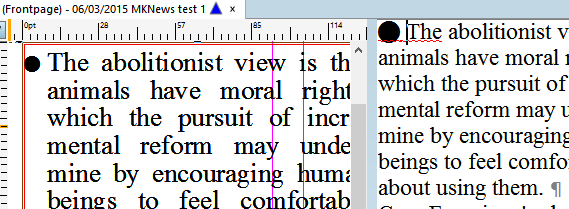
To remove an existing paragraph bullet, click anywhere in the paragraph or select more paragraphs, and then click the paragraph bullet icon in the toolbar, or press CTRL+ALT+MULTIPLY (*).
Note
•After the bullet, GN4 inserts the fixed space character (chr 160).
•A paragraph may have only one paragraph bullet.
•The paragraph bullet is inserted/removed by the system script EditParaBulletToggle.
•Paragraph bullets appear as hanging bullets before any letter. Should you need them not to be hanging, use floating bullets instead.
•Paragraph bullets use the hidden style >pbullet<, defined in the J library, unless you customize the style name. Should you want to modify the formatting of paragraph bullets (e.g. hanging indent, bullet font, etc), modify the style. The paragraph bullet created by the hidden style >pbullet< expects the font Zapf Dingbats, and the list of supported bullets that appears when you click the ![]() icon on the Formatting toolbar is based on that font. If your style uses another font, the list won't correspond and you will need to edit it by locating the letters for the appropriate bullet characters. See Global variables for bullets and numbering.
icon on the Formatting toolbar is based on that font. If your style uses another font, the list won't correspond and you will need to edit it by locating the letters for the appropriate bullet characters. See Global variables for bullets and numbering.
