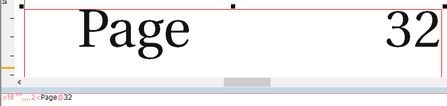Navigate in text
Do one of the following: •Point and click in the text. •Press the arrow keys. •Press Page up/down keys. For a complete list, see Keyboard and mouse shortcuts. |
This can be noticed when editing text on page, or in the WYSIWYG pane. The insertion point "senses" also the hidden tags and the special signs that are not visible on page or in the WYSIWYG pane and stops on them. In that way you can position insertion point between them. Examples •Colored text Move the insertion point from the last B leftwards by pressing the LEFT ARROW key. When it arrives before the first B, press the X key. The letter is black, and inserted before the first B. Now, delete the letter X by pressing the BACKSPACE key, and then press the RIGHT ARROW key. Move the insertion point by pressing the LEFT ARROW key. When it arrives before the first B, press the LEFT ARROW key once again. It won't move. Now, press the X key. The letter is magenta, and inserted after the last A. •Text with filler Click between 3 and 2, and then press the LEFT ARROW key. Press the X key. The letter is inserted before the number 3. Now, delete the letter X by pressing the BACKSPACE key, and then press the LEFT ARROW key. Ops! The insertion point moved between g and e. Press the RIGHT ARROW key. Ops again! The insertion point moved before 3. Press the CX key. Third ops! The letter is inserted after e! This is a know issue and the fix is pending. What you cannot do? •You cannot move the insertion point before the first tag in any paragraph. |
Do one of the following: •Rotate the mouse wheel. •Point and click the scroll arrows in the window scroll bar, or press CTRL+SHIFT+ALT+up arrow or CTRL+SHIFT+ALT+down arrow keys. Note When you scroll text, the I-beam position does not move (until it reaches the window's top or bottom), but the text scrolls, bringing more lines into view. |
Do one of the following: •Point and click in a table cell. •Press arrow keys. |
The overset point is the line where text becomes too long for the assigned space. On the Edit menu, click Go To Overset point. The cursor goes to the beginning of the last fitting line in the text. |
To bookmark a position, on the Edit menu, click Save Cursor Position. To return to the bookmark, on the Edit menu, click Restore Cursor Position. Notes •Bookmarks are automatically disabled when you close text. •In the default configuration, there's only one bookmark available. You can add another four bookmarks, if you want, by adding scripts and assigning them to a menu command or a shortcut key. |
Notes
•Up and down arrow keys move the insertion point in one-line steps, while PgUp and PgDn move the insertion point for as many lines are displayed on screen. "Smart" page up/down functions in the way that the last line of the previous view, becomes the first one of the current view - when possible. This helps to editors when they need to read long texts. To use smart page up down, press and hold CTRL while pressing PgUp and PgDn keys (scripts CursorPageDownNext, and CursorPageUpNext).
•Alternatively, you can use options in the Edit menu to go directly to a specific point in a text. You can also quickly return to a previous editing location.
•If you want to search for specific text, use the Find command.