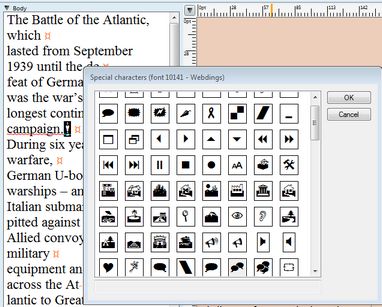Insert characters from map
Use the characters map to insert characters not on the keyboard, and symbols, or use custom scripts.
A character is inserted from the current font.
If you want to insert a character from some other font, change font first, type any letter, select it, and then display the character map - it will show the correct font.
Insert characters from map (current font)
1.Click where you want to insert a character.
2.On the Type menu, point to Insert Special character, point to Symbols and then click Symbol from table, to display the map of characters.
3.Double click a character in the map to insert it.
4.If prompted to "Restore default horizontal scale", confirm - this is to ensure that inserted symbol is not shrunk or stretched.
Insert characters from map (other font)
1.Click where you want to insert a character.
2.Type any character and then select it.
3.On the Type menu, point to Insert Special character, point to Symbols and then click Symbol from table, to display the map of characters.
Note: if the characters do not appear in the expected font, reselect manually the inserted character and then redisplay the map.
4.Double click a character in the map to insert it.
5.If prompted to "Restore default horizontal scale", confirm - this is to ensure that inserted symbol is not shrunk or stretched.
In the Article editor on User Browser
Display character map (in Windows, run charmap), select a character and copy it to the clipboard. Paste it in text.
Notes
•On character insertion, the map closes automatically.
•Use characters map to insert any character, including symbols such as ¼ and ©. Characters map contains all character in the current font. The types of symbols you can insert depend on the available fonts. For example, the default text fonts include fractions (¼,½, ¾), international characters (Ç, ë), and international monetary symbols (£, ¥). The symbol fonts, such as Dingbats or Wingdings, include decorative symbols. To include other symbols, install the appropriate font, and import it in GN4.
See also
Insert characters not on keyboard by shortcuts