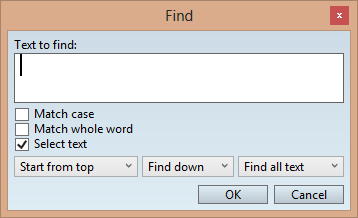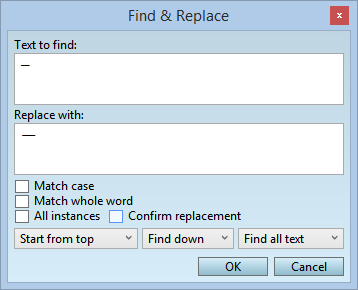Finding and replacing in current text or article
To find and replace text in current element or article in Ted4/Fred4
| 1. | On the Edit menu, point to Find, and then do one of the following: |
•To find in the current text only, click Find in current article element or press CTRL+F.
•To find in all elements of the current article, click Find in current article.
•To replace in the current text only, click Replace in current article element or press CTRL+H.
•To replace in all elements of the current article, click Replace in current article.
| 2. | In the Find box, enter the text that you want to search for. |
| 3. | Select any other options that you want. |
To continue the search, on the Edit menu, point to Find, and then click Find Again. or press CTRL+G. The find again for the current text element is available also by pressing again CTRL+F, as long the start is set "Start from cursor".
To turn on the partial search, clear Match whole words only. Then, word will find words as well. Wild cards or regular expressions are not supported.
The default settings of the search dialog box are hard-coded, so you cannot change them, or decide that the dialog box starts with different defaults.
Notes about replacing tags and special characters
•To find and replace GNML tags, ensure that they are displayed. Insert tags in the Find and Replace boxes by using the same tag insertion command you use to insert tags in the text. In the standard configuration, it is attached to the key F9.
•To find and replace special characters, such as dashes, end of lines, end of paragraphs and similar, insert them first in text, one next to each other (you may want to divide them by a single space to be easier to recognize them later, but it is not mandatory). Select all inserted characters, and then press CTRL+X to cut them to the clipboard. Click the Text to Find box, and then press CTRL+V. Now you have both characters in the Text to Find box. Select the one that is the replacement character, and then cut and paste it into Replace with box. Remember to remove the trailing space (if any) before clicking OK.
Additional options for Replace
|
In the Articles Editor on User Browser
On the toolbar, click the Find icon and then select the appropriate find option. You can search only in the current element.
In the Find box, enter the text that you want to search for. Select any other options that you want.
Click Find.
To continue the search
On the open dialog, click Find.
To turn on partial search
Clear Match whole words only. Then, word will find words as well.
Wild cards are not supported.
When replacing
In the Replace with box, enter the replacement text. If you want simply to delete found characters, leave the box empty.
Select any other options that you want.