SHIFT text baseline
Change the vertical position of the baseline to move selected characters up or down relative to the baseline of the surrounding text.
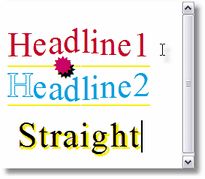
1.Start text editing, and then highlight the part of text. 2.On the Text palette, type a numeric value, e.g. 6.32pt in the Vertical Displacement box. Positive values shift the baseline down, and negative values shift it up. To increase or decrease the value, click in the Vertical displacement box, and then roll the mouse wheel to change value in 1pt steps. Hold down SHIFT while rolling the wheel to change the value in 0.1pt steps. Click The default increment is 1pt, or 0.1pt (if you hold SHIFT pressed), and you can't modify it. |
1.Start text editing, and then highlight the part of text. 2.Press CTRL+ALT+right arrow, select Vertical position and then click OK. 3.Press ALT+right arrow to move the highlighted text up, or press ALT+left arrow to move the highlighted text down, or press CTRL+ALT+left arrow to remove the baseline shift. More about step-by-step adjustments |
