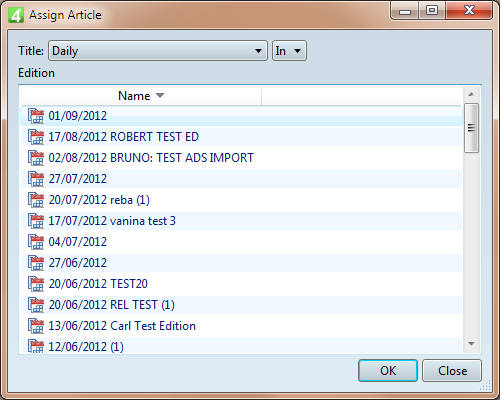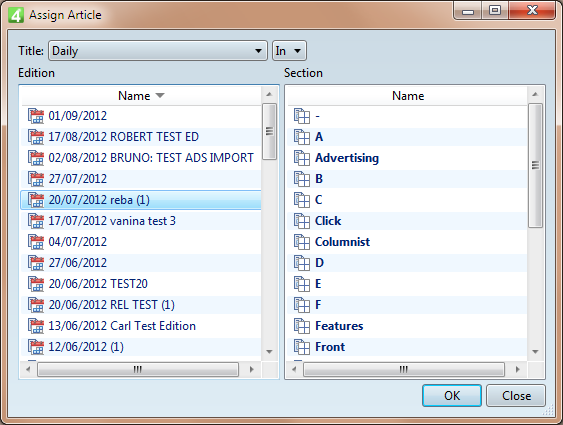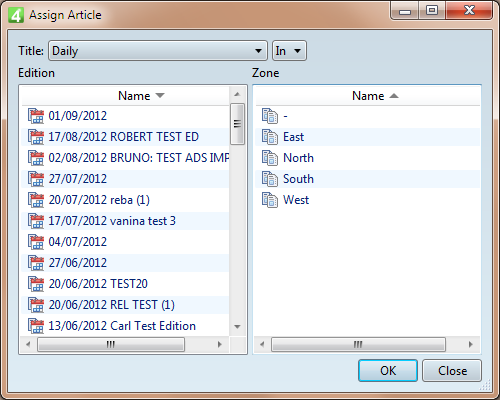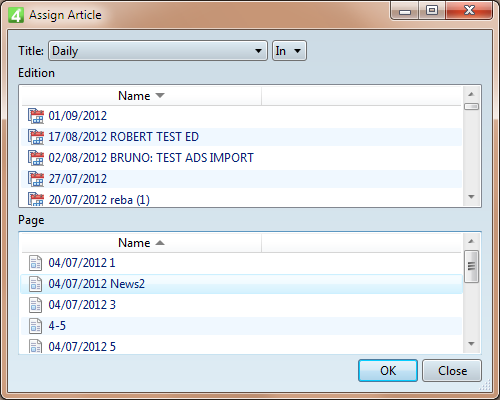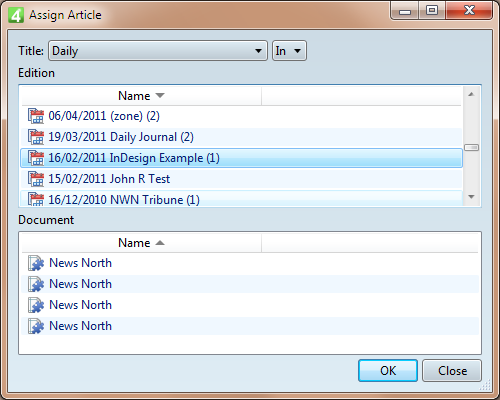Assign or unassign an article
You can assign on or more articles to an edition, edition and page, edition and section or edition and zone.
Assign the current article on the Articles main tab
| 1. | While the current article is in focus, on the File menu, point to Assign, and then select what you want. |
| 2. | Select the edition to assign to, and optionally - it depends on the actual assignment destination - select a page, a section or a zone. |
Assign the articles selected in navigator on the Articles main tab
| 1. | While the navigator is in focus, on the File menu, point to Assign, and then select what you want. |
| 2. | Select the edition to assign to, and optionally - it depends on the actual assignment destination - select a page, a section or a zone. |
The Assign Article dialog when assigning to an edition contains the title selector, and the list of editions in the selected title. The editions are ordered by date, the newest on top. The listing contains the edition date, the edition name (if any) and the edition number name.
Select an edition and then click OK. Note: you cannot select more than one edition as an assignment target. If you click Close, the (re)assignment is aborted. If the article was previously assigned to any combination of edition/section/zone/page, that assignment is maintained. |
The Assign Article dialog when assigning to an edition and section contains the title selector, the list of editions in the selected title (left) and the list of all sections in the selected title (right). The editions are ordered by date, the newest on top. The listing contains the edition date, the edition name (if any) and the edition number name. The sections are ordered alphabetically. The "no section" is shown as minus sign.
Select an edition and section and then click OK. Note: you cannot select more than one edition and section as an assignment target. If you click Close, the (re)assignment is aborted. If the article was previously assigned to any combination of edition/section/zone/page, that assignment is maintained. |
The Assign Article dialog when assigning to an edition and zone contains the title selector, the list of editions in the selected title (left) and the list of all zones in the selected title (right). The editions are ordered by date, the newest on top. The listing contains the edition date, the edition name (if any) and the edition number name. The zones are ordered alphabetically. The "no zone" is shown as minus sign.
Select an edition and zone and then click OK. Note: you cannot select more than one edition and zone as an assignment target. If you click Close, the (re)assignment is aborted. If the article was previously assigned to any combination of edition/section/zone/page, that assignment is maintained. |
The Assign Article dialog when assigning to an edition and page contains the title selector, the list of editions in the selected title (top) and the list of all pages in the selected edition (bottom). The editions are ordered by date, the newest on top. The listing contains the edition date, the edition name (if any) and the edition number name. The pages are ordered by page number, section and zone.
Select an edition and page and then click OK. Note: you cannot select more than one edition and page as an assignment target. If you click Close, the (re)assignment is aborted. If the article was previously assigned to any combination of edition/section/zone/page, that assignment is maintained. |
The Assign Article dialog when assigning to an edition and external document contains the title selector, the list of editions in the selected title (top) and the list of all external documents in the selected edition (bottom). The editions are ordered by date, the newest on top. The listing contains the edition date, the edition name (if any) and the edition number name. The external documents are ordered by name.
Select an edition and external document and then click OK. Note: you cannot select more than one edition and external document as an assignment target. If you click Close, the (re)assignment is aborted. If the article was previously assigned to any combination of edition/section/zone/page, that assignment is maintained. |
Assign one or more articles in a listing on the Shell main tab
1.On the Shell main tab, display the list of articles, as explained in Search for articles.
2.Click the Editions navigator, and then expand the title, edition, page, section, zone or region (depending where you want to assign articles).
3.Drag from the listing over the edition, page, section, zone or region.
You can review the assignment, by looking at the Assigned column of the listing.
Unassign the current article on the Articles main tab
| 1. | On the File menu, point to Assign, and then select Unassign. |
About reassigning
When an article is already assigned to any combination of edition/page/section/zone, and you attempt to reassign it, a warning is displayed:
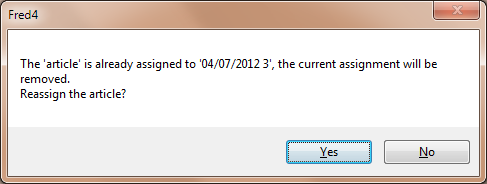
Click Yes to display the assignment dialog box, or No to abort and to keep the current assignment.
Note
Since GN4 1.4.1643.x, 1.5.1643.x and 1.6.1643.x or newer, the Assign dialog remembers the last used selection, so it applies in on all items that are not already assigned.
Assign article in User Browser
On the Browse, or Search main tab, select one or more articles, and then on the Actions menu, click Assign.
Click the plus icon to add an assignment to an edition. In the Add dialog box, select an edition to assign to. Then, select a page, section or zone.
See also