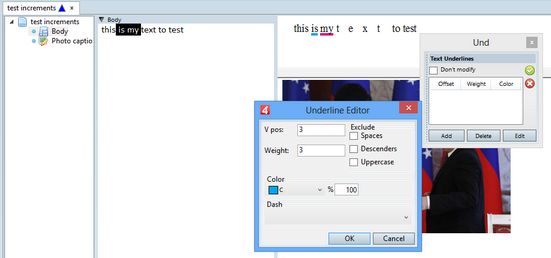Underline or strike out of text
1.Start text editing, and then highlight the part of text.
|
Note: this assumes the text is already underlined in the default mode, as explained above. 1.Start text editing, and then highlight the part of underlined text. 2.On the Type menu, point to Character, and then click Characters Palette. 3.On the Underlines tab, click Change. 4.In V. pos, enter the distance of the underline from the baseline, e.g. 3pt. 5.In Weight, enter the rule weight. 6.In Color and %, select the color and tint. 7.Click OK. 8.Click the |
After specifying the first underline as described above, click Add, and then repeat the above procedure. |
This is not supported in the dialog mode. Use >under tag with the last parameters set to a dotted line. |
When specifying the underline as described above, select appropriate check boxes. Note When you exclude descenders, such as p, the underline skips that letter completely, and makes a whole equal to the width of the letter. It is not possible for underline to extend back under the letter shape. |
1.Click the underline definition you want to edit, and then edit the attributes. 2.Click Change to update the underline definition. 3.Click the |
If your selection includes more different underlines, as on the below screenshot where the word "is" is underlined in blue color, and the word "my" is underlined in read color. As two different settings are both selected, the Dont' modify check-box is also automatically selected. Clear it, and then click Add to define a new, common underline. Click the Note: in a multiple selection of underlines, it is not possible to display in the palette the properties of each underline, except by selecting temporarily only one. |
Note: this assumes the text is already underlined in the default mode, as explained above. 1.Highlight text. 2.On the Type menu, point to Character, and then click Characters Palette. 3.On the Underlines tab, click Change. 4.In V. pos, enter a negative distance of the underline from the baseline, e.g. -3pt. 5.In Weight, enter the rule weight. 6.In Color and %, select the color and tint. 7.Click OK. 8.Click the |
1.On the Underlines tab, click Delete to remove the underline definitions, until the list is empty, and then click OK. 2.Click the |
Note: underlines and strike-outs are visible only on the WYSIWYG pane or on page, and not on the source pane.