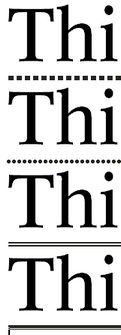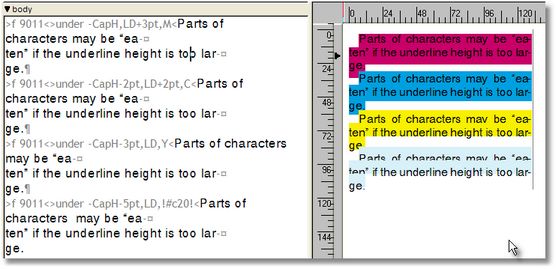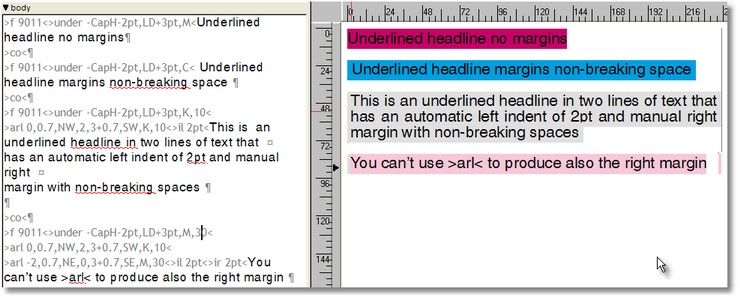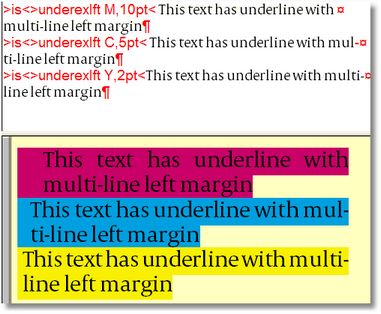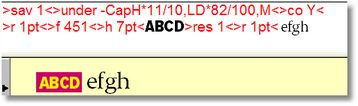under
Description
This tag underlines the text from the first till the last letter.
Parameters and typographical expressions
1.Starting point of the top of the underline rule. 0 places the top of the underline rule on the baseline. Positive non zero values shift the top of the underline rule below baseline, providing so a margin between baseline and a rule. If negative, shifts the top of the underline above the baseline.
2.Weight. Use LD for weight to provide underline as background.
3.Color (the current one is the default)
You can specify a direct CMYK color using the syntax #cXmXyXkX, for example, !#c20m20y0k10! sets the color to 20% cyan, 20% magenta, 10% black. It is possible to specify the color components in any order and omit some of them - that is equivalent to set them to 0 - so that !#k10c20m20! has the exact same effect of the previous example. ![]() NOTE: when using a quick color in styles, double the # sign, e.g. !##c20m20y0k10!
NOTE: when using a quick color in styles, double the # sign, e.g. !##c20m20y0k10!
4.Tint (the current one is the default). Note: skip the tint parameter if using quick colors - it is embedded in the quick color itself.
5.Mode: bit-field specifying which part of the text should be underlined: 0 = underline all; 1 = skip spaces; 2 = skip descenders; 3 = skip spaces and descenders; 4 = skip uppercase; 5 = skip spaces and uppercases; 6 = skip uppercase and descenders; 7 = skip uppercase + descenders + spaces
6.Name of the dash, e.g. Dots or !Double 1!. If empty, standard default rule is used.
Tag Effects
Effects are visible in the WYSIWYG pane of the Articles main tab or on a page on the Pages main tab.
Type and scope
Can be inserted anywhere in text. Local for the paragraph where is inserted, therefore effects cease on the end of that paragraph. May be globalized, by appending the >default< tag after, but only before any printable character.
Remarks
It is possible to save/restore the underlines using the commands >sav 1< and >res 1<
Note related to the underline used as background on multiple lines of text: since underline is drawn after each line of text, if the top starting point overlaps with the baseline of the previous line, the descenders will be displayed/printed only partially (see the 'y' in 'may' on the yellow underline). If you increase overlapping furtherly, it will affect all characters (see the last example). Have this in mind when defining the starting point of the under tag (the first parameter). Note related to margins of text with underline used as background: underline is drawn right on the first letter, providing no left margin between text and underline. This is inconvenient when you use underline as a background (see the headline on the magenta background). One possible solution is to insert non-breaking space before and after the headline (see the headline on the cyan background). A special solution for automatic left margin for multilines is provided in the third example (headline on the light-gray background - see more general solution in "Underexlft and Underexrgt" paragraphs). Unfortunately, the same approach is not valid for the right margin on the left aligned text (the last example) - thus, it may be solved only by inserting non-breaking spaces on the wrap points).
UNDEREXLFT AND UNDEREXRGT In a temporary text in Ted4, paste the below string of GNML tags: >under -CapH*13/10,LD*11/10,!#1!<>arl 0,-CapH*13/10,BW, #2,LD*11/10-CapH*13/10,SW,!#1!<>il #2< Select it in Ted4, change font in what you want and then run the script: If Len(text.gettxt) > 1 Then text.instedtext (replace(text.gettxt,"$","")) This converts the selection in GNML tags. Create a hidden style in EdAdmin4, select and paste there the string of tags from Ted4. Add to it two parameters: first is of color type, let it default to M color, and the second is of the measure type, let it default to 0, in range of 0 to 100pt. Use it as underex !colorname!, leftindentvalue<. It allows multiline text to have left margin when underlined or reversed. Note: the starting indent (>is..<) has to be 0, and the text has to be left aligned.
For right-aligned solution, use this string of tags, and follow the same procedure as explained above. Note: the starting indent (>is..<) has to be 0, and the text has to be right aligned. >under -CapH*13/10,LD*11/10,!#1!<>arl 0,-CapH*13/10,BE, -#2,LD*11/10-CapH*13/10,SE,!#1!<>ir #2< USING CASCADING STYLES FOR REVERSE
In a temporary text in Ted4, paste the below string of GNML tags: >sav 1<>under -CapH*11/10,LD*82/100,M<>co Y<>r 1pt<>f 9011<>h 7pt<#T>res 1<>r 1pt< Select it in Ted4, change font in what you want and then run the script: If Len(text.gettxt) > 1 Then text.instedtext (replace(text.gettxt,"$","")) This converts the selection in GNML tags. Create a paragraph style in EdAdmin4, select and paste there the string of tags from Ted4. When applied in an empty paragraph, the style formats what you type as a reverse label, and on insertion of the Bell special character, it switches to the default text. USING DROP CAPITAL FOR REVERSE A solution with drop capital may be useful if the length of the text in reverse is alway the same, e.g. 5 characters, as in 22:45. In a temporary text in Ted4, paste the below string of GNML tags: >sav 1<>under -CapH*11/10,LD*82/100,M<>co Y<>dropc 1,0,1,-1pt,0,1000,9011,resex<>r 1pt< Select it in Ted4, and then run the script: If Len(text.gettxt) > 1 Then text.instedtext (replace(text.gettxt,"$","")) This converts the selection in GNML tags. Create a paragraph style in EdAdmin4, select and paste there the string of tags from Ted4. When applied in an empty paragraph, the style formats first five characters as a reverse label, and then it switches to the default text. Note: the above solution requires the custom tag >resex< to be available in the J library. It's content is simple: >res 1<. |