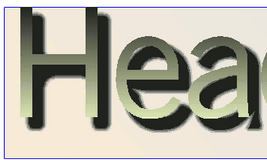Apply drop shadow on text
This topic explains how to apply a shadow on text (text shadow or drop shadow).
Start text editing, and then highlight the part of text. Do one of the following: •Click the shadow icon •On the Type menu, point to Character, and then click Shadow. |
Highlight the shadowed text, and then do one of the following: •Click the shadow icon •On the Type menu, point to Character, and then click Shadow. |
The standard shadow that you activate by clicking the Shadow icon, or selecting Shadow on the Color and Effects tab has letter spacing for 5/100 of M-width, and a shadow is placed right and below characters, shifted for 6/100 of M-width to the right, and 5/100 of M-width down. To create shadow without additional spacing, in Widen, enter 0. To create shadow on the left side, in Right, enter a negative value, e.g. -60. To create shadow on top, in Down enter a negative value, e.g. -50. To create colored shadow on top, in Down enter a negative value, e.g. -50. Moreover, in the Supplementary color, select a color you want, and then in % box, set the tint to what you want. Note: the default tint is set to 0. |
Soft drop shadow can be applied on text only in Fred4, but such text still can be edited in Ted4 (the applied drop shadow will not be visible in Ted4, though). This procedure is suitable for small amount of large type, typically for headlines. If you apply it on long text in a small type, it may be rather slow.
Soft drop shadow is handled in Fred4. Select the frame where the text flows, and then select the Graphic text frame check-box on the Misc palette. Right-click the frame, and then select Select Content. Using the Eff palette, apply drop shadow to text. Select the horizontal and vertical offset and color and then use Blur to make the shadow soft. Soft drop shadow (with blur different than 0) cannot be transparent. This can cause problems if there's a colored background, as soft shadow always softens to the white color. To apply transparency on the hard shadow, select the blending method e.g. Opacity, and then in Alpha select the percentage. |
See also