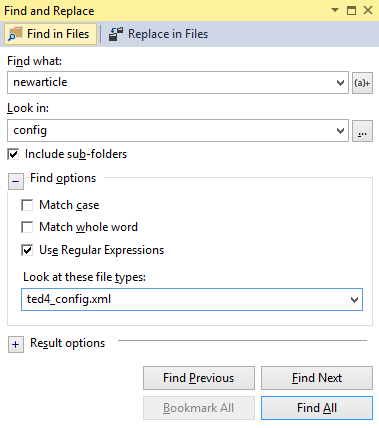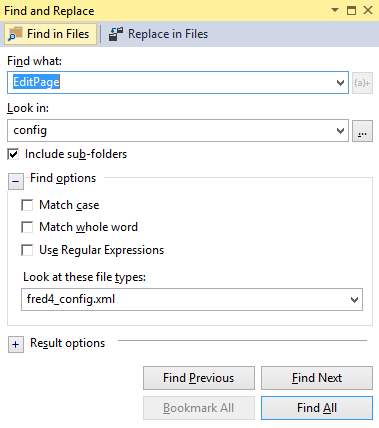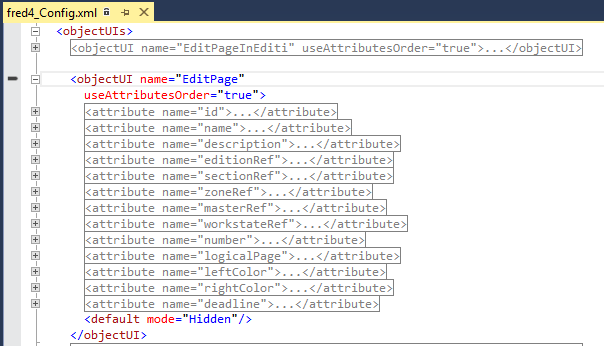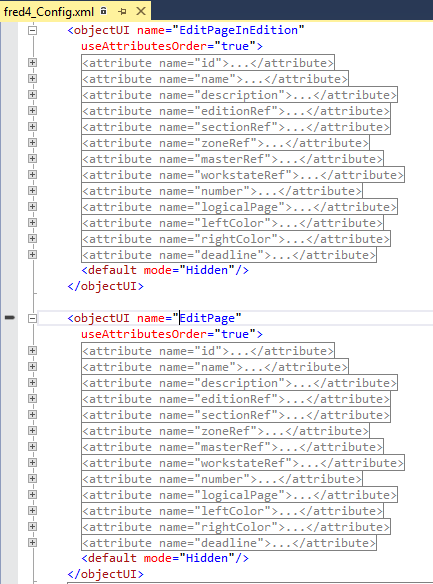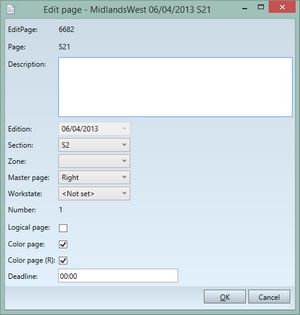TASK: Learn how to locate where is defined the specific dialog box
This is explained in Find an entry dialog box in the configuration files. Please read carefully, and then return here and follow the examples.
Examples
In Visual Studio , press SHIFT+CTRL+F and then enter data in the Find in Files dialog box as shown on the following screenshot:
Press Find All. The Find Results pane will show the following results. Look for the line as <objectUI name="NewArticle". Note: there may be more such lines, followed by more or less text - go for the one without any following text (on the following screenshot it is the line C:\tera\GN4\main\config\Global\GN4\ted4_Config.xml(5103): <objectUI name="NewArticle").
Double click the line to display the code in the top window:
Expand the code and then edit it as you want. |
In Visual Studio, press SHIFT+CTRL+F and then enter data in the Find in Files dialog box as shown on the following screenshot:
Press Find All. The Find Results pane will show the following results. Look for the line as <objectUI name="EditPage". Note: there may be more such lines, followed by more or less text - go for the one without any following text (on the following screenshot it is the highlighted line:
Double click the line to display the code in the top window:
Expand the code and then compare the order of the fields in the code with the order of the fields in the dialog box. Just in case, expand also the EditPageInEdition. Bleep! They have the same fields, and in the same order! So, how to know which one is the one you displayed on screen?
There is a simple trick. Make a small change, by adding the label property to the best candidate. The text of the label can be any. We chose EditPage. Save changes and then import them in database as explained in TASK: Save changes and import them in database. <objectUI name="EditPage" useAttributesOrder="true"> <attribute name="id"> <ui mode="ReadOnly" label="EditPage"/> </attribute> This is supposed to modify the dialog, replacing the label "Id" with "EditPage". Restart your application, and re-display the same dialog box as explained in TASK: Review configuration changes in the application. If it looks like as on the following screenshot (e.g. the "Id" field is now named "EditPage"), you pinned the right code: Now, return to the code, remove the addition (label="EditPage") that helped you to be sure you are editing the right dialog box and then do the changes you planned. |