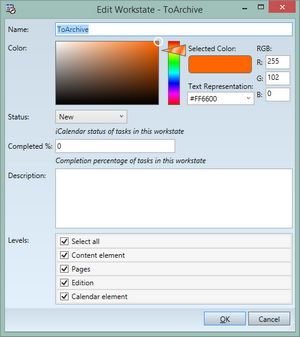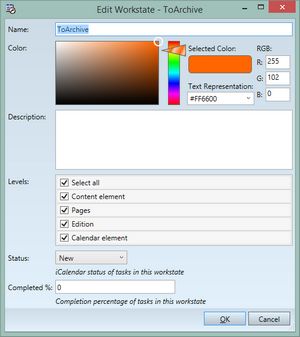TASK: Review configuration changes in the application
In this task you will learn how to review the configuration changes in the affected application after you loaded the changed configuration file in the database. In this example we choose the Edit workstate dialog box in the EdAdmin4 application, defined in the EdAdmin4_Config.xml configuration file. |
You will be able to perform this task only if: •You made changes explained in TASK: Understand useAttributesOrder property on a configuration that affects EdAdmin4. |
1.Close and run again EdAdmin4 and reopen the Edit workstate dialog box as explained in TASK: Get to know the Workstate entry dialog and recognize its fields. 2.Find the changes in the dialog box (on the left, the dialog with your changes; on the right, the original dialog box): As you can clearly see, after you removed the useAttributesOrder="true" statement, and reloaded the configiuration file in the database the order of the fields in the dialog is not anymore the same as in the related section of the EdAdmin4_COnfig.XML. Now, the order of fields is driven by the order in which attributes of the workstate object were defined in the schema. Conclusion: you learned that the useAttributesOrder="true" property forces the dialog box to follow the order of the attributes as specified in the configuration file. If you remove the property, of put it as useAttributesOrder="false" the order of fields cannot be controlled anymore by the configuration file. Important to remember: •The changes of a configuration file are applied on the database only after you perform the reimporting as explained previously. •The changes of a configuration are visible in a GN4 application typically only after its restart. |