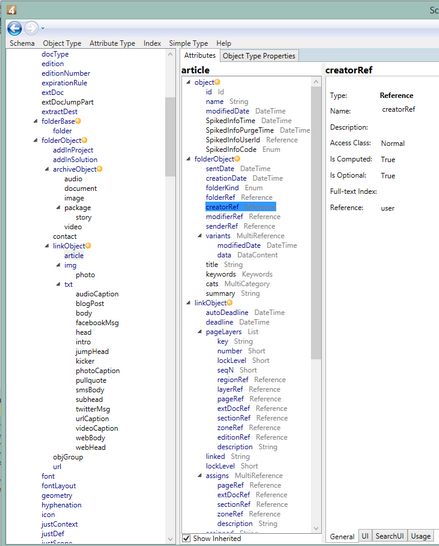TASK: Locate the list of available fields for a given dialog box
In this task you will learn how to locate available fields for a given dialog box. This assumes you know the name of the object you want to examine. In this example, we will take a look to the article object. To get familiar with other objects, see Short guide to frequently used objects. |
You will be able to perform this task only if: •You are able to run the Schema viewer in EdAdmin4, find an object and review its attributes. Additional useful reading may be Review the schema in EdAdmin4. |
1.Run EdAdmin4 and then in the Application Configuration section, click Schema. 2.Scroll down in the leftmost pane and expand objects until you find the article object (that is a child of the linkObject, that in turn is a child of the folderObject), and then click it to display its attributes. 3.Review the available attributes, clicking on each to get details, and having in mind the following: oThe attributes marked as Is Computed: True cannot be edited in dialog boxes, but only displayed as read-only. oYou cannot add the same attribute twice (on the same tab or on another tab): only one instance is allowed. oIn case of the MultiReference attributes, you can add to the dialog only the root attribute (a.g. assigns) and not its children (e.g. pageRef etc.) |