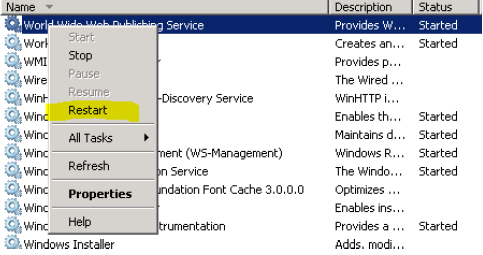Step #5, Re-import ServerConfig.xml /Back4Config.xml into the database on DR-GN4Back4
THIS STEP IS TO BE PERFORMED ON THE DR SERVERS!
Note that the Web service has to be running for this to work. If it is not running, see the steps in Step #4, Start the web server service on DR-GN4Web01.
These two XML files have hard-coded URLs for the Back4 server and the Exalead server. For this reason they have to be re-imported into the database since the database at this point is an exact copy of the live database.
On the Back4 server’s ("dr-gn4back4") desktop, there is an icon "DR". When you double-click on it, it shows some DR-related files. You can prepare beforehand something like PrimeDBForLiveUse.bat.
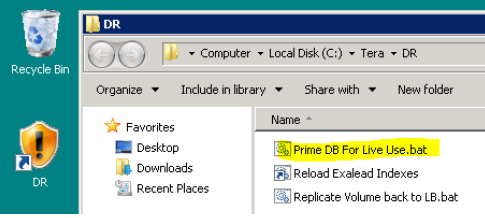
The sample code
@Echo Off Rem .
Rem PrimeDBForLiveUse.bat
Rem =====================
@Echo This batch file will re-import the custom configuration files with connection
@Echo info to the DR Web server and Exalead Server
@Echo .
@Echo These two config files are:
@Echo E:\Tera\GN4\TUS_Config\Global\ServerConfig.xml (Line 256, 257)
@Echo E:\Tera\GN4\TUS_Config\Data\back4Config.xml (Line 14)
Pause
E:\Tera\GN4\BIN\Cmd4.exe config -in E:\Tera\GN4\TUS_Config\Global\ServerConfig.xml -username xxxx -password yyyy
E:\Tera\GN4\BIN\Cmd4.exe import -in E:\Tera\GN4\TUS_Config\Data\back4Config.xml -username xxxx -password yyyy
Pause
What you should do?
Double-click on it and it should run for less than minute and result with a messages Successfully created or modified configuration object with id 1234 displayed in a Command prompt window.
On the Web server ("dr-gnweb01"), restart the World Wide Web Publishing Service to make it re-read the configuration changes