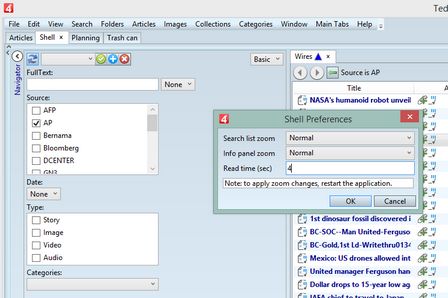Mark wire stories and images as 'read'
Manually marking items as read or unread
Do one of the following:
•On the Edit menu, click Mark as read, or Mark as Unread.
•Right-click items selected in a listing, and then select Mark as read, or Mark as Unread.
For i4, see Toggle read status.
Automatically marking items
Display selected item in a draft view (of navigator) or in a preview (of listing), and if they stay displayed longer of predefined interval, specified in your personal preferences on the Shell main tab, or in the AutoRead attribute - in seconds in the ReadingTime section of the GlobalConfig, it will be marked as read. AutoRead attribute may not be present in some older versions of GlobalConfig. In that case, add it.
You can also configure it through the GlobalConfig.aspx page of the web interface (accessible from the home page, by clicking the "Global Configuration" link).
On the Shell main tab, click the Edit menu, and then click Preferences. In the Read time field, enter the number of seconds after which the item is to be considered read, and then click OK. Note: this will work only if the draft-view or preview pane contain the ReadIcon statement as: <l:ReadIcon Margin="2,0,0,0" HorizontalAlignment="Left" VerticalAlignment="Top" IsAutoRead="True" ObjectId="{Binding Path=[story.id]}" ReadDate="{Binding Path=ReadDate}" /> The above example is for the stories; on the Images pane, there must be the one with {Binding Path=[image.id]}. |
|
See also
Toggle read status in i4.