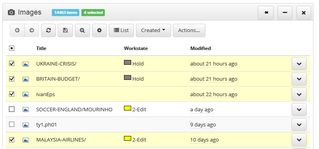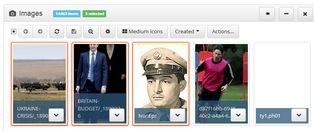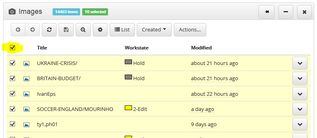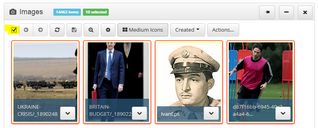Select/deselect in a listing
To select an item in a list-like listing, click the item row anywhere except on the item name (as clicking on the item name displays the preview/properties). To add another item to the existing selection, click it. On the following screenshot, we selected four images with four consecutive clicks. The number of selected items is displayed in the listing title bar (green label): To select an item in a grid-like listing, click the item. To add another item to the existing selection, click it. On the following screenshot, we selected three images with three consecutive clicks. Note that if you click the item name in the grid, it displays the properties. The number of selected items is displayed in the listing title bar (green label): |
To select all items displayed, in a list-like listing, tick the check box in the header bar (yellow highlighted on the following screenshot). All the items on the current results page are selected. Note: the current results page contains only few items - in this example, 10 items, and those 10 items are selected; the number of all found items is much higher 14,463. There is no way that you can select more items than displayed. To select all items displayed, in a grid-like listing, tick the check box in the button bar (yellow highlighted on the following screenshot). All the items on the current results page are selected. Note: the current results page contains only few items - in this example, 10 items, and those 10 items are selected; the number of all found items is much higher 14,463. There is no way that you can select more items than displayed. |
To deselect an item in a list-like listing, click the item row anywhere except on the item name (as clicking on the item name displays the preview), or untick the check box on the beginning of the item row. To deselect all items displayed, untick the check box in the header bar or on the button bar. |