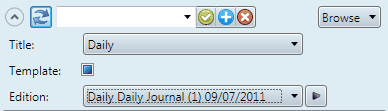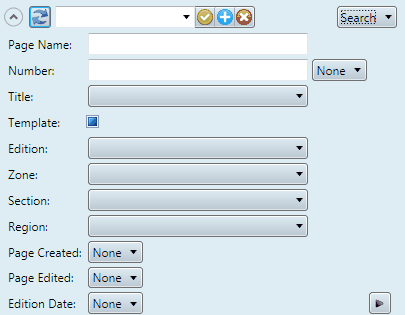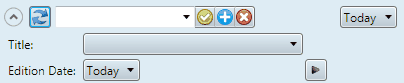Search criteria zone
The search criteria zone with buttons and search controls appears on top of the navigator pane. You can expand it or collapse it independently of other navigator parts. By default, it is expanded. Click the ![]() collapse button to collapse it. It collapses upwards and it yields the space to the results zone, displaying more results.
collapse button to collapse it. It collapses upwards and it yields the space to the results zone, displaying more results.
The upper part of the search criteria zone contains:
![]()
1 2 3 4 5
1.The ![]() collapse button or the
collapse button or the ![]() expander button.
expander button.
2.The ![]() refresh button (to update the results zone after changing the search criteria if the auto apply is not turned on).
refresh button (to update the results zone after changing the search criteria if the auto apply is not turned on).
3.The Saved search command bar. Note that also when the search criteria zone is collapsed, you can still select and apply saved searches.
4.The "search pane selector" drop-down button, to select and display the alternative search pane.
5.The draft view expander button <.
The lower part of the search criteria zone - if expanded - contains the search controls. The search controls are by default empty, unless you loaded a workspace saved with Include Searches, or unless there are scripted automated actions active related to search controls.
Search panes
This navigator offers the following five search panes.
The Browse pane contains the Title, Template and Edition fields, so you can select a title and an edition that belongs to the selected title, and choose whether to include in the search editions and templates, only editions, or only templates.
|
In the Search mode, the following fields are displayed: Name, Number, Title, Template, Edition, Zone, Section, Region, Page created, Page Edited, Edition date- so you can search for either of those attributes, or any combination of. By default, all fields are empty.
|
There are three predefined options, that display the same set of search fields, just pre-selecting the date. These fields are displayed: Title and Date. In the title field you can select one or more titles.
|
Operation button ![]()
Use this button to:
•Recover pages locked because of crash. Click it, and then select Recover items.
•Open, on the Editions main tab, the edition where the page belong.
•Select, or unselect all pages.
•Display properties of the selected pages.