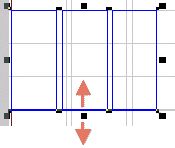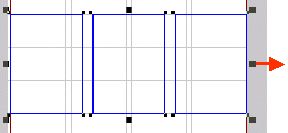Scale text columns
With the normal tool ![]() , select all the text columns, and then do one of the following:
, select all the text columns, and then do one of the following:
To scale columns vertically
Click the bottom or top center handle, and then drag it in the desired direction.
|
If you drag the central handle, the columns are scaled only vertically.
The column gutters and the column widths are maintained.
This method is suitable for all uniform text columns which start and end on the same vertical position.
|
To scale columns horizontally
Click the left or right center handle, and then drag it in the desired direction. Then, press the numeric key that corresponds to the number of columns.
|
If you drag columns horizontally, they get scaled proportionally, but also the gutter between them gets incremented. You can normalize such shape, i.e. bring the gutters to the standard width, by pressing the numeric key that corresponds to the number of columns. |
![]() Notes
Notes
•Scaling with mouse is normally not recommended for selections containing headlines, body columns and images, as it will change also the gaps and gutters between objects, and distort images (except if your preferences are set to Fit images on resize.
•You cannot force an isotropic scaling of frames. Even when dragging a frame for a corner handle, it is still possible to distort it.
For information about releasing snap, see Release snap.
See also
Add or remove columns by dragging