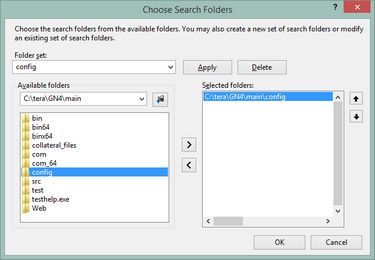TASK: Prepare your Visual Studio to be able to search in all configurations
In this task you will learn how to prepare the Visual Studio to locate all occurrences of the designated sections in all configuration files for the given GN4 version. This may be handy for all the future editing. |
You will be able to perform this task only if: •You know where is the CONFIG folder containing the configuration files related to your version and customizing of the GN4 system. If you don't know where is such folder, contact your Systems Administrator before proceeding. If you are a Systems Administrator, than contact the Miles 33 support as instructed in Where to send problem reports and questions?. •You have at least the read access to the files stored in that CONFIG folders structure. If it is not so, contact your Systems Administrator. •You have the appropriate version of the Visual Studio installed. See Visual Studio Community or Express Edition. |
1.Run Visual Studio on your local computer. 2.On the Edit menu, point to Find and Replace and then click Find in Files. 3.On the Look in field, click the browse button [...]. 4.On the Choose Search Folders dialog box, in the Folder set, if empty, enter config. 5.On Available folders, navigate to the root of your GN4 system folder, i.e. where you store the GN4 applications. If in doubt, see the note below. 6.In the left pane, click to select the config folder, and then click the [>] button to make appear the config folder path in the Selected folders list. 7.The Choose Search folders dialog box will now look like the following one: 8.Click OK. Note If your system contains only one GN4 version, the root may be C:\TERA\GN4. If there are more GN4 version, then it may look like as C:\TERA\GN4\REL20 or C:\TERA\GN4\MAIN. |