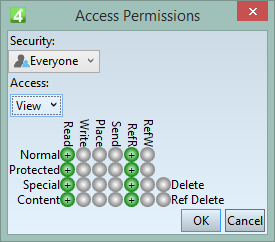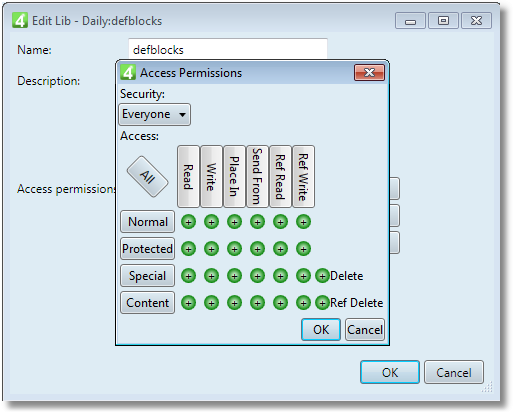Permissions on object libraries and objects
Management of libraries and library objects is subject to permissions.
Permissions regards all objects in a given library.
You set permissions during creation of a new library, or at any time later, by editing a library (assuming you have permissions to edit permissions).
IMPORTANT: Pay a special attention on denials! If a user belongs to more groups, certain permissions may be denied on the level of another group and if the group has a higher priority of the one you're looking at, you won't see the denial, but it will be effective. Note also that denials may exist on the personal level too.
•For the Administrator group, select the Full control preset. •For the Everyone group, select the View preset.
•For the page designers group select either Change or Full Control preset. |
1.On the Library pane in the Navigator, select a library to edit 2.Click the > menu button next to the library name, and then select Edit. 3.On the Edit Lib dialog box, click the Edit button next to Access permissions. 4.On the Access Permissions dialog box, change what you want and then click OK. 5.Click Ok to close Edit Lib dialog box.
|
There are several presets. Every preset but View includes the settings of the previous preset(s) and adds more permissions. •View: allows only to view the content of the library. You cannot do any editing. . •Change: allows editing of library objects, but not deleting of object libraries. •Full Control: includes all permissions. •None: no permission. •Custom: you can select the permissions in the matrix. See How to use Access Permissions dialog box? To learn about meaning of every permission, see Objects access permissions and Objects access classes. |