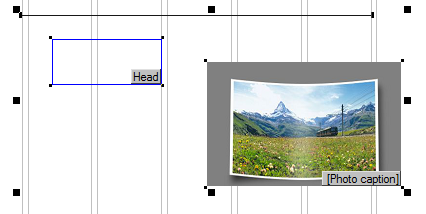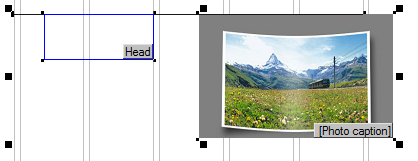Align objects to a referent object
You can align two or more objects to a "referent" object. The referent object is the one you selected as first.
On the left screenshot, three objects are selected and the horizontal rule was selected as first. On the right screenshot, we aligned them to top.
|
|
Please note that there is no easy way to know which object is the referent object.
You can align objects to a referent object by means of toolbar or shortcut keys. The referent object is whatever you selected as first.
| 1. | With the normal tool |
| 2. | Press SHIFT, and then select objects to be aligned to the referent object. |
| 3. | On the Tools menu, point to Align, and then select what you want, or press the shortcut keys listed below, or click the icons on the Alignment toolbar (where available): |
To align |
Click |
Or press |
Or select |
Left sides |
|
SHIFT+CTRL+L |
Tools > Align > Left |
Right sides |
|
SHIFT+CTRL+R |
Tools > Align > Right |
Top sides |
|
SHIFT+CTRL+T |
Tools > Align > Top |
Bottom sides |
|
SHIFT+CTRL+B |
Tools > Align > Bottom |
Center vertically |
|
SHIFT+CTRL+V |
Tools > Align > Center vert. |
Center horizontally |
|
SHIFT+CTRL+C |
Tools > Align > Center hor. |
To touch |
Click |
Or press |
Or select |
Horizontally |
|
|
Tools > Align > Touch hor. |
Vertically |
|
|
Tools > Align > Touch ver. |
To stack |
Click |
Or press |
Or select |
Vertically |
|
|
Tools > Align > Stack ver. |
Note
If the alignment toolbar is not displayed, on the Windows menu, point to Toolbars, and then click Alignment.