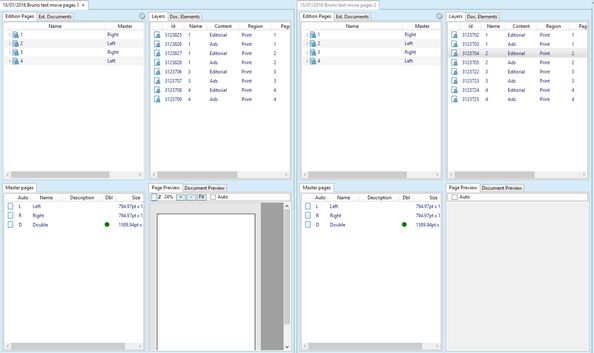Move a page from one edition to another
You may need to move an entire page from one edition to another. Actually, in GN4, you have to move the page content as layer-by-layer. You can apply the described procedure also on the jump pages (i.e. the multiple pages with the articles that flow between them). In such a case, move jump pages one by one.
To move an entire page content from one page (source) to another (target)
1.Open the Editions main tab in Fred4.
2.Make sure that:
•On Edit > Preferences, Move the layer shared with d&d from other edition (instead of copy) is ticked, and Try auto check-out on d&d is ticked.
•No involved page is under editing in Fred.
3.Open the source edition (from which you want to move layer/s), and then open the target edition (where you want to move layer/s).
4.Right-click the label of the target edition, and then select Tile vertically. This will display two editions side-by-side, the source edition on the left side, the target edition on the right side.
5.On the Edition pages tab of the target edition, check out the page you want to replace the content for, and then click to select its layers, and then delete them.
6.On the Edition pages tab of the source edition, expand the page you want to move, and click its first layer.
7.Press SHIFT and then drag the layer onto the icon of the target page (not onto its layers, but onto the page icon!). It is recommended to start dragging the top layer. Do this for all other layers of that page.
8.On the target edition, check-in the target page.
9.On the source edition, check-out the page from which you dragged away all the layers, and then delete it, and then save both editions.
Note for the jump pages
The jump pages are the pages where one or more articles flows across.
For example, the page 3 has 2 articles, whereas one of them flows also on the page 5. When applying the previously explained procedure, you need to move the layers of the page 3 and of the page 5, therefore all involved jump pages.
Another, more complicated example: the page 3 has 2 articles, whereas one of them flows also on the page 5, and the page 5 has other 3 articles, whereas one of them flows on the page 6. You need to move the layers of the page 3, the page 5 and the page 6, therefore all involved jump pages. If you cannot do this, because the page 6 must remain in the source edition, then what you have to do, before attempting to move layers, depends on which is the destiny of the jump article between page 5 and page 6.
•If the jump article that flows between page 5 and 6 should remain only on the page 5, unlink its jump part from the page 6.
•If the jump article should remain only on the page 6, unlink its starting part from the page 5.