Link Assistant Preferences
How to tune Link Assistant?
Press SHIFT+ALT+MIDDLE CLICK to display the Link Assistant preference dialog box. It contains fields that define the filtering of the list of articles:
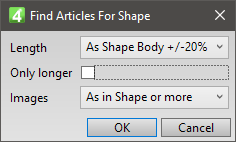
Select what you want and then click OK. The articles listing is immediately updated with the new ranges.
How to "relax" filters, when the list of articles appear empty or with just one or two articles?
For body length: The number next to content of the Length option is the percentage of the tolerance. Select an option with the larger tolerance.
For number of images: The recommended 'relaxed' option is As in Shape or more. Have in mind that this will cause that some images in articles will not be paper-published.
Description of body length filter
In Length, select the body length default range. Fred will use the selected option to filter the available articles by the body length, including in the listing only the articles that satisfy the condition. The shape body capacity is read from all the body frames in the selected shape on page, respecting also the runarounds (if present).
The available body length default range options are:
•Any Length: this displays all the articles in the folder (the range is 0 through 999,999) and it removes any advantage of filtering articles. Therefore, this option is not recommended.
•As Shape Body +/-5%, As Shape Body +/-10%, As Shape Body +/-20%, As Shape Body +/-30%: this displays the articles whose body length is in the specified range. For example, if the capacity of the shape's body is 1000 characters, As Shape Body +/-5% will display articles whose body length is between 950 and 1050 characters.
•As Shape Body -10% or longer: this displays the articles whose body length is in the specified range. For example, if the capacity of the shape's body is 1000 characters, this option will display articles whose body length is 900 or more characters. Use this option if you know that many articles are way much longer than required.
•As Shape Body: this displays the articles whose body length is exactly equal to the shape's capacity. It is quite unlikely you will have such situation. Therefore, this option is not recommended.
Description of images number filter
In Images, select the tolerance for the number of image. Fred will use the selected option to filter the available articles according to the number of linked images, including in the listing only the articles that satisfy the condition. The required number of images is read from the selected shape on page.
The available options are:
•Any Number: this displays all the articles in the folder that have any number of images (the range is 0 through 999,999). If you use the shape with images, and drag an article without images, the dummy images are added to the article. In the normal story-driven scenario, this option is not recommended.
•As in Shape: this displays all the articles in the folder that have the same number of images as in the shape.
•As in Shape or more: this displays all the articles in the folder that have the same or larger number of images as in the shape. Use this option if the articles have extra images added to offer a better choice of images.
•As in Shape or Less: this displays all the articles in the folder that have the same or smaller number of images as in the shape. Use this option if you are ready to add additional images to the article during page make-up.
About 'Only longer' check-box
The 'Only longer' check-box is available in the GN4 version 2.5 or newer. It allows a single-click modify of the filtering criteria changing the lower range limit from the displayed value to the 1%. This allows you to exclude the articles with underset (shorter than shape capacity), except those that will be too short for just 1%, easily compensated by the fitting routine.
Example: if you tick the 'Only longer' check-box, the criteria As Shape Body +/-20% becomes As Shape Body - 1%/+20%.
