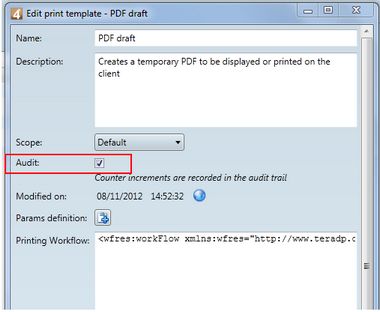What can you configure for audit trail?
Under System Permissions (for procedure see Granting permissions), you can configure:
AuditSearch*
If a user has it (either directly or inherited from the groups), every search operation user performs generates an entry in the audit trail. These entries specify the search conditions, how many objects where returned by the search, if the search excluded deleted objects and a string describing the operation that called the search (simple search, export with a condition, loading of folder trees etc.)
*This audit option is to be enabled ONLY when superusers want to monitor activity of a user/group for debugging, inspection only. See also the paragraph "About system performance related permissions".
AuditLoad*
Every time a user that has the AuditLoad system privilege (either directly or inherited from its groups) loads an object belonging to a type with gs:auditLoad="true" the operation is recorded in the audit trail as a 'Load' action. These actions specify the user that executed the load, the loaded object and the list of attributes of the object that have been read.
*This audit option is to be enabled ONLY when superusers want to monitor activity of a user/group for debugging, inspection only. See also the paragraph "About system performance related permissions".
AuditCheckOut*
If a user has it (either directly or inherited from the groups) every check-out and undo check-out operations that are performed when editing objects generate an entry in the audit trail. These entries specify the objects that have been checked-out and how - i.e.e with which access classes = which attribute.
You can also configure carbon copies on folders and versioning.
Under print templates
In order to audit printing in the Audit palette, you need to tick the Audit box in every print template.
Under print queues
In order to audit printing in the Task List in EdAdmin4, you need to tick the Back4 Task box on the Edit Queue dialog box (EdAdmin4 > Print Queues > Edit) in every print queue.