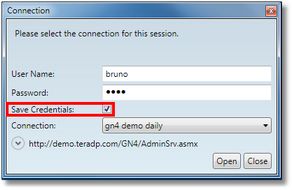Enable/disable automatic sign-in
You may want to sign in automatically (the Connection dialog box is not displayed at all) when launching a GN4 client application, even if your GN4 system does not use integrated Windows authentication, or you are connecting over an Internet link.
The automatic sign-in gets enabled for the selected GN4 connection and only on the current computer.
1.Launch Ted4 or Fred4. 2.On the Connection list of the Connection dialog, select a connection to enable automatic sign-in for. 3.Select Save Credentials. 4.Click Open. 5.Exit GN4 client application and retry launching it - the connection dialog should not appear any more. |
1.Hold SHIFT while launching Ted4 or Fred4. The Connection dialog will appear. Note: if the dialog box does not appear but the application icon in the taskbar is highlighted, this means the Connection dialog box is in background - click the application icon to display it. 2.Untick Save Credentials. 3.Click Open. 4.Exit GN4 client application and retry launching it - the connection dialog should appear on every sign in. |
Note
If your Connection dialog does not show any Save Credentials check box, contact your Systems Administrator.
If you are an administrator, then see Enabling the Save Credentials option on the Connection dialog.
See also
Sign in with different name on automatic sign-in