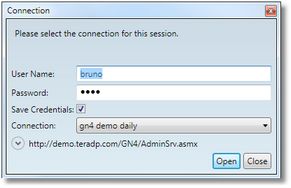Sign in with different name on automatic sign-in
When the automatic sign in is enabled for GN4 client applications on the given workstation, and in the previous session you selected the Save Credentials check-box (as explained in Enabling/disabling automatic sign in), the Connection dialog won't appear at all. In that case, you get signed into a GN4 application with the last used sign-in information (user name and password).
In certain situations, e.g. when you need to use another GN4 workstation, you may want to sign in with another user name, different than one enabled for the automatic sign in.
Sign with different name on automatic sign in
Press and hold SHIFT key while clicking the icon of the GN4 client application on the Start or another menu. This will force GN4 application to display the connection dialog box. The user name and password will be pre-filled. The Save Credentials check box is selected. The default connection is selected.
Note: if the dialog box does not appear, but the taskbar icon is highlighted, this means the Connection dialog box is in background - click the application icon to display it.
When the Connection dialog box is displayed, change user name and password.
You may want to untick Save Credentials - then, GN4 will prompt you every time for the user name and password. On the next sign in with your usual user name, reselect Save Credentials.
Click Open to sign in.
See also