Search criteria zone
The search criteria zone with buttons and search controls appears on top of the navigator pane. You can expand it or collapse it independently of other navigator parts. By default, it is expanded. Click the ![]() collapse button to collapse it. It collapses upwards and it yields the space to the results zone, displaying more results.
collapse button to collapse it. It collapses upwards and it yields the space to the results zone, displaying more results.
The upper part of the search criteria zone contains:
![]()
1 2 3 4 5
1.The ![]() collapse button or the
collapse button or the ![]() expander button.
expander button.
2.The ![]() refresh button (to update the results zone after changing the search criteria if the auto apply is not turned on).
refresh button (to update the results zone after changing the search criteria if the auto apply is not turned on).
3.The Saved search command bar. Note that also when the search criteria zone is collapsed, you can still select and apply saved searches.
4.The "search pane selector" drop-down button, to select and display the alternative search pane.
5.The draft view expander button <.
The lower part of the search criteria zone - if expanded - contains the search controls. The search controls are by default empty, unless you loaded a workspace saved with Include Searches, or unless there are scripted automated actions active related to search controls.
Search panes
The Articles navigator offers two search panes:
Basic
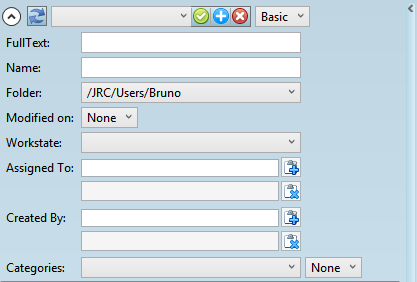
Advanced
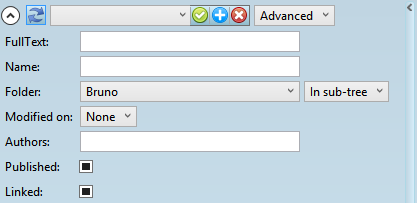
About search panes naming
In versions prior to 1.5, the names of panes in the panes selector are Basic and Options. Since the version 1.5 and prior to version 1.6.1931.x, the names are Basic and Advanced.
About search options
Search options are explained in Options for string searches. Options for folder searching are explained in Options for folder searches. Options for date searching are explained in Options for date searches.
Moreover, you can click the ![]() to expand the draft sidebar to review the content of the selected article. You may want to widen the navigator when viewing draft sidebar.
to expand the draft sidebar to review the content of the selected article. You may want to widen the navigator when viewing draft sidebar.
Note
Search fields are defined under ArticlePicker base query in Ted4_Config.xml.
