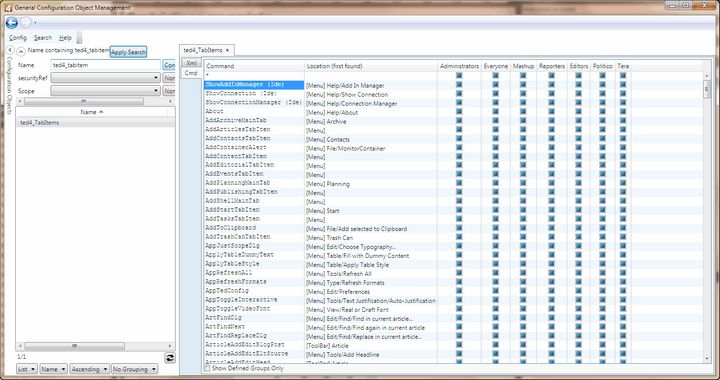Permissions on scripts
You can set permissions on the scripts in Ted4, Fred4, Shell4 and EdAdmin4 via group membership. This affects menu commands, toolbars and keyboard and mouse shortcuts. A menu command that points to the denied script won't appear on the menu at all, the icon assigned to it won't appear on a toolbar, and the keyboard shortcut or mouse shortcuts won't work for that script.
The access denial is always assigned to a script and it affects all access methods (menu, toolbar, shortcut).
By default, access to all the scripts is granted, i.e. they can be run by any user.
IMPORTANT: In the version 2.3, when a script is disabled for Shell4_TabItems.xml, it gets automatically disabled for any application. Please note that the permission change appears only when looking at the Shell4_TabItems.xml and in all other *_TabItems.xml it appears unrestricted - but effectively it is unavailable. To keep the same functionality in previous builds, please set "*" as app name in the URL access restrictions on the Permissions tab when editing users or groups.
Examine the menu and keyboard shortcuts and identify the scripts that are not supposed to be used by all users. For such scripts only, deny the access to unwanted groups. |
To prevent access to a script (hide menu command or toolbar icon, and deactivate the keyboard/mouse shortcut) 1.In EdAdmin4, under Application Configuration, select Client Applications. 2.Locate the appropriate configuration that contains menu sets from the list, e.g. Ted4_TabItems.XML. 3.Double-click the configuration to edit it. 4.Click the Cmd tab. 5.Clear the Show Defined Groups Only check box (on the bottom of the window). 6.Locate the row of the script that you want to manage, and then in the appropriate group column, do one of the following: •To deny the access to the script, click the box until it becomes empty. •To explicitly grant the access to the script, click the box until it becomes ticked. •To return to the default status (undefined, granted), click the box until it becomes undefined. 7.On the Config menu, click Save. Notes •After you saved changes, users need to restart their GN4 applications to see the effects. •The Cmd tab shows all the scripts that are used in the menus defined in the selected TabItems configuration file, and for each script it shows the permissions status for all groups. The status can be denied (empty check box), explicitly granted (tick mark in the check box) or undefined (fill in the check box). On the figure above all are undefined, and that means that all users have access to all functionalities. |
The restrictions are applied in group priority, so assuming Administrators has greater priority than Everyone, the following selection denies the About box in the Help menu to all the members of the Everyone group except members of Administrators, and it also denies it for the members of the Mashup, Reporters, Editors, Politico and Tera groups. |
The * command entry specifies the default access for that group to the application. That is if (say) Everyone * was denied, no functions would be available for its members unless a specific entry grants is. By default, such denial is not set. Use this feature carefully, because you may end up locking everyone out of the client applications. A special case here is that the user Administrator will run without any command restrictions so that sanity can be restored should the worse happens. |
See Preventing users to access specific main tabs and see also URL access restrictions. |