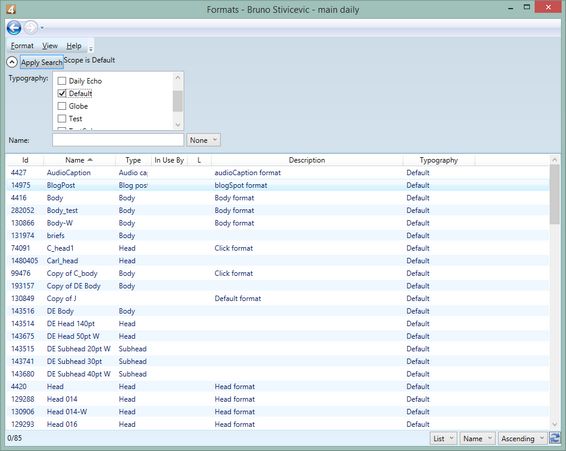View formats in EdAdmin4
To view formats
1.Run EdAdmin4, and then on the main screen, under Editorial Configuration, click Formats.
2.In Typography, select the typography you want to change formats for, and then wait until results appear.
The list of formats contains:
| ID | The unique database id. |
| Name | The format name as it appears in the format selector dialogs. |
| Type | The element type for which the format is available. If empty, it means the format is available for all element types and master pages. |
| In Use By | The name of the current editor (user), or empty, if nobody is editing the format. |
| L | Status - locked or not. |
| Description | Format description |
| Typography | The parent typography |
You can sort the list by name and id.
The list is configurable, and you can add more directory styles and sort orders.
To edit the select format (one)
Double-click on an item in the list to display the format editing dialog box.
See also
View style libraries in EdAdmin4