Open pages in a multi-page view
You can open in a multi-page view a single page or more pages at once.
Open a single page
The default procedure: on the Pages navigator of the Pages main tab, double-click a page, or drag it over the multi-page view (even if empty).
Note: the outcome depends on your personal preferences. The default is that a double-click opens a page in multi-view. See Default opening mode for pages for instructions on how to change it, or how to restore it.
Open more pages at once
In the Pages navigator, select one or more pages, right-click and then select Open in multi-page.
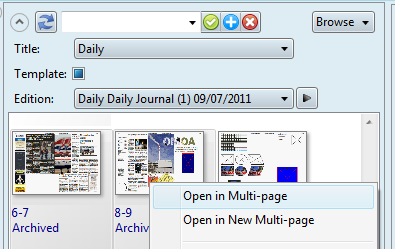
If there's no active content tab, a new one is created and all selected pages are opened in that tab. If there's an active content tab, the pages are added to it and ordered according to the currently applied rule (hard-coded in the script).
If there are already opened pages, drag a page from navigator onto a multi-page view, and it will be added.
All the pages, opened in the same multi-page view have to belong to the same edition and title.
An attempt to open a page belonging to another edition or title, will open it in a new multi-page view.
Add a page to multi-page view
On the Pages navigator of the Pages main tab, double-click a page, or drag it over the multi-page view.
