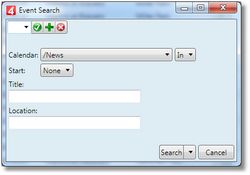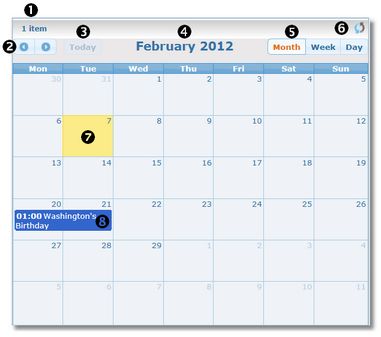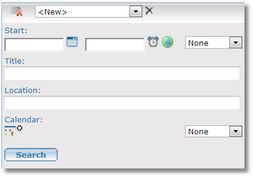Display events
Display events by calendars, in Ted4 and Fred4
1.Launch Ted4 or Fred4, and then display the Planning main tab.
2.Select the Events navigator.
3.Select the calendar you want. Note: if a calendar has sub-calendars, you may need to expand the parent calendar, by clicking the ![]() icon.
icon.
4.Click the Refresh button ![]() to display the event listing in the new content tab. The tab name will be EventShell, and next to history buttons there will be specified the name of the selected folder.
to display the event listing in the new content tab. The tab name will be EventShell, and next to history buttons there will be specified the name of the selected folder.
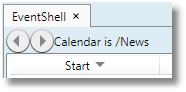
Display events by searching, in Ted4 and Fred4
1.Launch Ted4 or Fred4, and then display the Planning main tab.
2.On the Search menu, click Events, and then in the Event Search dialog box specify what you want.
3.Optionally, you may want to save the specified criteria. See To save and apply saved searches.
4.Click Search when done to display the event listing in the new content tab. The tab name will be EventShell, and next to history buttons there will be specified the name of your selected criteria.
Note
•The Event Search dialog is configured in the ted4_Config.xml file, under <BaseQuery Name="EventShell", SearchList, <searchObjectUI name="Advanced">.
Display events in GN4 browser
Do one of the following:
•On the Events tab in the browser, browse the calendar to locate events:
(1) number of events in the current mode (month, week, or day)
(2) browse buttons: next or previous item (month, week, or day)
(3) quick button to reach today
(4) current item (month, week or day - the display changes to adapt)
(5) mode selector: click Month, Week or Day
(6) Refresh button
(7) highlight of today's date
(8) an event
•Enter some criteria on the navigator's search pane to locate all events that satisfy specified criteria:
You can enter a start date and time, or a range of values, e.g. this week, this month and so on. You can enter a title, location, and select one or more calendars where the events can be found.