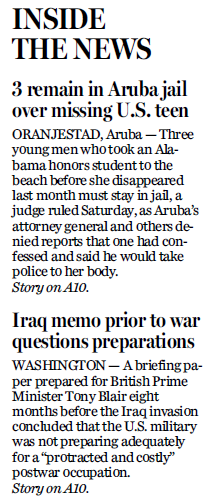Frontpage briefs
|
This series of short news (briefs) is characterized by: •A (probably) fixed header ("Inside the news"), all caps, 20pt type, bold, probably in its own frame - or can be considered as a headline. •Apparently, two-deck headline for every news, 14pt type, bold. •A single paragraph for each news body with the location name in all caps, 9.5pt type, left aligned. •A jump line call - probably manually, same type size, but italic.
The most appropriate way to make up this part is to create a library object with two frames - one for briefs header and another frame for the briefs body. That make sense if the object appears often in this size / position. Moreover, it is recommended to create a format with a style library, containing three chained elements: •Headline style for each brief news •Body style for each brief news •Jump style (that chains to the headline style). |
1.Run GN4Admin, and then under Editorial Configuration, click Format. 2.Under Typography name, select the appropriate just scope, to review all formats assigned to that just scope. 3.On the Format menu, click New. 4.In Name, enter an appropriate name, e.g. briefs. 5.In Type, select the appropriate type, typicaly body. 6.In Typography, select the appropriate just scope. 7.In Text copy fit, select one of available text copy fit configurations, that are to be used as default when copyfitting entire text. 8.In Default paragraph copy fit, select one of available copy fit configurations, to be used as default when copyifitting a single paragraph. 9.Click New in style libraries. 10.In Name, enter an appropriate name, e.g. briefs. 11.Again, in Typography, select the appropriate just scope. 12.Click New to create a new style. Let's start with headline. 13.Select Paragraph style. 14.in Tag Name, enter a suitable short name (no spaces), e.g. head. 15.In Style name, enter a suitable descriptive name, e.g. 1-briefs head. 16.In Style commands, enter the required tags - typically pasting them from the text. 17.Under Tags, select the appropriate XML type, e.g. headline. 18.Click Write tags. 19.Click OK to confirm. 20.Repeat the steps from 12 through 19 for the "body" style and for the "jump" style. 21.Then, double-click the head style, and then in the Next paragraph style, select the body style. 22.Click OK. 23.Double-click the body style, , and then in the Next paragraph style, select the jump style. 24.Click OK. 25.Double-click the jump style, and then in the Next paragraph style, select the headline style. 26.Click OK. |