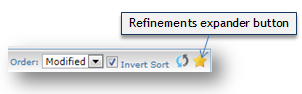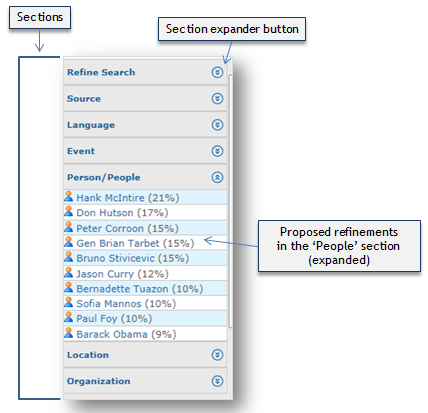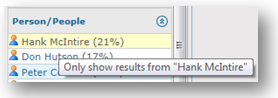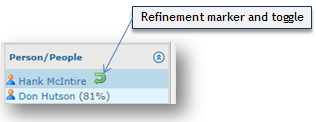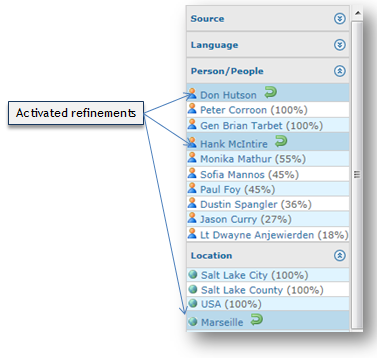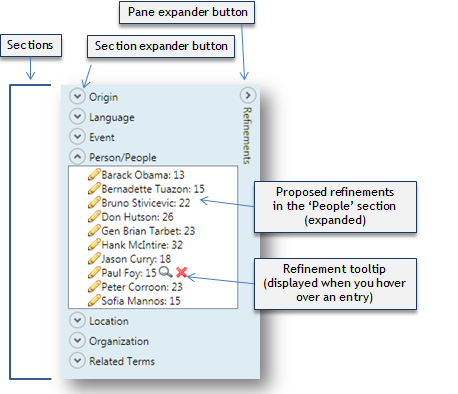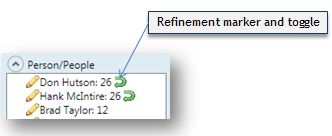Content refinements
When searching full-text, Exalead (with an Exalead advanced license) or Solr (with Stanbol semantic processor) you may optionally display automatic refinements / categorization of the retrieved content.
Refinements are displayed in a pane, next to the listing results.
Important: if the search is not full-text, the refinements panel is not available.
See Toggle refinements. |
Refinements in the GN4 are displayed in the pane, next to the listing. The pane may be collapsed by default. To expand it, click the refinements expander button.
The refinements pane contains several sections. In the default configurations, the sections are: Refine Search, Source, Language, Event, Person/People, Location, and Organization. Your custom configuration can contain more or less sections. Each section can be expanded or collapsed (to unclutter the screen space), Click the section expander button to toggle a section. Proposed refinements are displayed in the list, with the percentage of results that contain a specific refinement.
Refining search To refine search by a proposed refinement, click it. The following screenshot shows the tooltip instruction that appears when your mouse hovers over a refinement:
After you activated a refinement, the results are filtered to show only entries that contain the selected refinement, and an icon appears next to the activated refinement, so you can tell which refinements are enabled:
You can activate more refinements one after another:
To cancel an activated refinement, just click the refinement again, and the list of results is rebuilt; the activation icon disappears. |
Refinements in Ted4 and Fred4 are displayed in the pane, next to the listing. The pane may be collapsed by default. To expand it, click the pane expander button. Since the version 1.5, whether the refinements pane is expanded by default or not in Shell result listings, is saved in the workspace. The refinements pane contains several sections. In the default configurations, the sections are: Origin, Language, Event, Person/People, Location, Organization, Related Terms. Your custom configuration can contain more or less sections. Each section can be expanded or collapsed (to unclutter the screen space), Click the section expander button to toggle a section. Proposed refinements are displayed in the list, with the number of results that contain a specific refinement.
Refining search To refine search by a proposed refinement, click it the magnifier icon next to it. A tooltip instruction appears when your mouse hovers over a refinement. After you activated a refinement, the results are filtered to show only entries that contain the selected refinement, and an icon appears next to the activated refinement, so you can tell which refinements are enabled:
You can activate more refinements one after another. To cancel an activated refinement, just click the greed refinement marker, and the list of results is rebuilt; the marker disappears. |
New in version 1.5
The refinements pane status in Shell result listings is saved in the workspace.