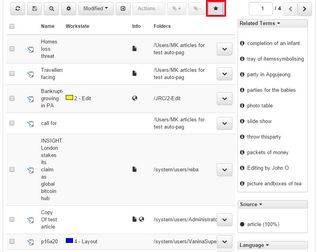Toggle refinements
When a listing is generated by the full-text search, and your system is using the Exalead or Solr search engine, you can display the refinements in I4.
The refinements are not available in the systems not using Exalead or Solr search engine, or in the listings not generated by the full-text search.
To toggle the refinements, click the refinements star icon in the listing toolbar. The list of refinements appears next to the listing, or below it, if there's not enough space for side-by-side.
The refinements pane contains several sections. In the default configuration, the sections are: Related Terms, Source, Language, Event, Person/People, Location, and Organization. Your custom configuration can contain more or less sections. Each section can be expanded or collapsed (to unclutter the screen space). Click the section expander button to toggle a section.
Proposed refinements are displayed in the list, with the percentage of results that contain a specific refinement.
Refining search
To refine search by a proposed refinement, click it. The following screenshot shows the Related Terms section after we clicked the refinement 'completion of an infant': the 'activated' rounded arrow icon appears next to the refinement:
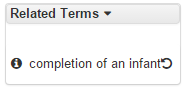
After you activated a refinement, the results are filtered to show only entries that contain the selected refinement.
You can activate more refinements one after another:
To cancel an activated refinement, just click the refinement again, and the list of results is rebuilt; the activation icon disappears.