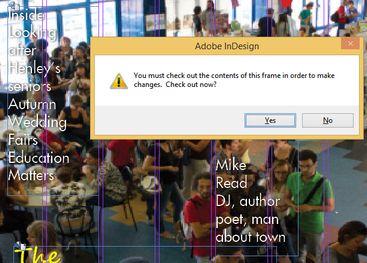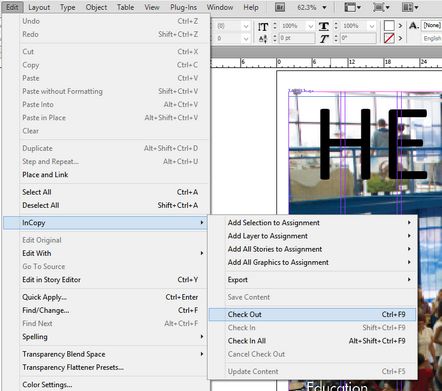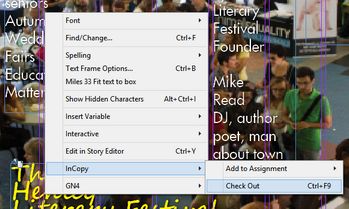Check-out and edit article text on page
To edit text in InDesign that has been placed from GN4, you have to check it out. The check-out can be automatic or manual - it depends if the AutoCheck command in the GN4 menu is ticked or not.
If the check-out is set as manual (AutoCheck not ticked)
When you attempt to edit text, InDesign will prompt you to check it out.
Alternatively, you can check the element you want to edit beforehand. On the Edit menu, point to InCopy, and then click Check Out.
Another alternative: Right-click, point to InCopy, and then click Check Out.
When you have finished editing the item needs to be checked in. This is done with a menu (Edit>Incopy>Check in or context menu Incopy>Check in) or you are asked when you close the document.
To save text when the item is checked out and not check it back in use the menu (Edit>Incopy>Save content or context menu Incopy>Save content).
Please note when you logout (i.e. close InDesign) all items are automatically checked In.
If the text is linked to the page more than once (content is copied and pasted) then the last edited text box content when saved will update (or require the links to be updated) all the other text boxes containing the same article.