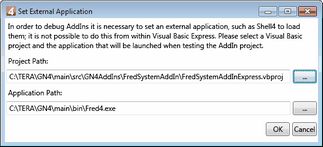Edit and Continue: prepare debugging
Edit and Continue allows you to test a new add-in method while still developing it, or debug the problem in VB methods. This requires you to define debug projects and applications as a first step.
The defining of debug applications is one-time process, and it has to be either performed once for each GN4 project you want to debug and on each client computer where you expect to run Visual Studio Express. Alternative is to deploy the appropriate file with .vbproj.user extension to all client computers that have to perform debugging.
1.Run EdAdmin4 on your client computer, and connect to your GN4 server. 2.Under Application Configuration, click Client Addins. 3.On the Project menu, click Set application. 4.In Project path, enter the full path to the related project. In this example, we selected FredSystemAddInExpress.vbproj. Use the [...] button to browse for projects. 5.In Application path, enter the full path to the related application. In this example, we selected Fred4.exe. Use the [...] button to browse for applications. 6.Click OK. 7.Repeat above for all GN4 projects you want to debug, namely EdAdminCustomAddInExpress.vbproj, EdAdminSystemAddInExpress.vbproj, FredCustomAddInExpress.vbproj, FredSystemAddInExpress.vbproj, TedCustomAddInExpress.vbproj, TedSystemAddInExpress.vbproj, ShellCustomAddInExpress.vbproj, ShellSystemAddInExpress.vbproj. As applications, for both custom and system projects, select EdAdmin4.Exe, Fred4.Exe, Shell4.exe and Ted4.exe. The above steps create new files in subfolders of GN4Addins, one for each project, e.g. FredSystemAddInExpress.vbproj.user is created in the C:\TERA\GN4\main\src\GN4AddIns\FredSystemAddIn folder. The file is a standard XML file. Example for version 1.5 or newer, x86 platform and Fred4 stored in C:\tera\GN4\rel6\bin\Fred4.exe <Project xmlns="http://schemas.microsoft.com/developer/msbuild/2003"> <PropertyGroup Condition=" '$(Configuration)|$(Platform)' == 'Debug|x86' "> <StartAction>Program</StartAction> <StartProgram>C:\tera\GN4\rel6\bin\Fred4.exe</StartProgram> <StartArguments> </StartArguments> </PropertyGroup> <PropertyGroup Condition=" '$(Configuration)|$(Platform)' == 'Release|x86' "> <StartAction>Program</StartAction> <StartProgram>C:\tera\GN4\rel6\bin\Fred4.exe</StartProgram> <StartArguments> </StartArguments> </PropertyGroup> </Project> Example for version 1.4 or earlier, and Fred4 stored in C:\tera\GN4\main\bin\Fred4.exe <Project xmlns="http://schemas.microsoft.com/developer/msbuild/2003"> <PropertyGroup Condition=" '$(Configuration)|$(Platform)' == 'Debug|AnyCPU' "> <StartAction>Program</StartAction> <StartProgram>C:\TERA\GN4\main\bin\Fred4.exe</StartProgram> <StartArguments> </StartArguments> </PropertyGroup> <PropertyGroup Condition=" '$(Configuration)|$(Platform)' == 'Release|AnyCPU' "> <StartAction>Program</StartAction> <StartProgram>C:\TERA\GN4\main\bin\Fred4.exe</StartProgram> <StartArguments> </StartArguments> </PropertyGroup> </Project> |
Note
You can paste the above content in the file <projectname>.vbproj.user in the project folder, e.g. for Fred, the name will be FredSystemAddInExpress.vbproj.user in C:\TERA\GN4\<version>\src\GN4AddIns\FredSystemAddIn folder. If you paste the content while Visual Studio Express is already open, you need to close and restart it.
See also