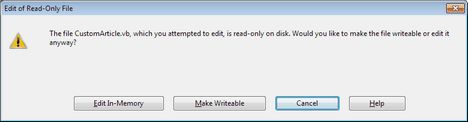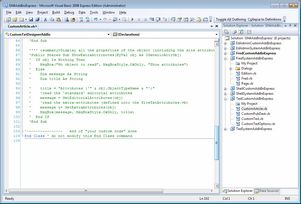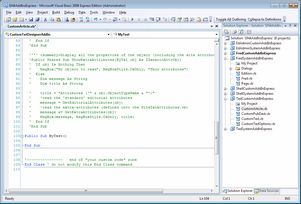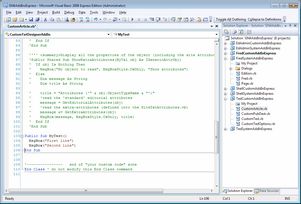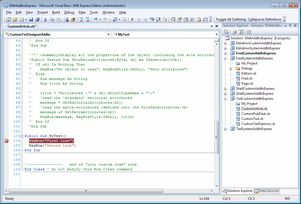Edit and Continue: prepare your method and add breakpoint
Edit and Continue allows you to test the new add-in method while still developing it. This requires you to set at least one breakpoint in your code. In that case, GN4 application gets started through Visual Studio Express and when it stops on the breakpoint, you can modify the code and test it.
Note: when you start to edit a file, should you be prompted with the below warning that the "file you attempting to edit is read-only on disk", the procedure to follow depends whether you are using Perforce client or not. If you are a member of Tera staff that uses Perforce, then look at the paragraph "Checking-out a file you want to edit" in the Procedure with Perforce client. Otherwise, you can click Make writable.
1.Open the CustomArticle.vb, and examine it. It contains several comments, among them there's "START OF "DO NOT MODIFY ZONE", and "END OF "DO NOT MODIFY ZONE". Do not modify nor delete anything between these two markers. Locate the comments "start of "your custom code" zone" and "end of your custom code" zone. You can insert your code between those two comments. Note: there could be already some commented code there - those are inactive examples. 2.Insert few empty lines and then write Public Sub MyTest and then press 8. Visual Studio Express will add the parenthesis () and End Sub.
3.Add two lines with message box command: 3.Click in the first msgbox line, and then on the Debug menu, select Toggle Breakpoint. A breakpoint appears on the current line: |
1.
Next
Edit and Continue: select project to debug