Create GN4 custom menu on a GN4 client
The easiest way to launch GN4 is to use a custom menu. Typically, it's placed on the taskbar and it contains shortcuts to module(s) and help.
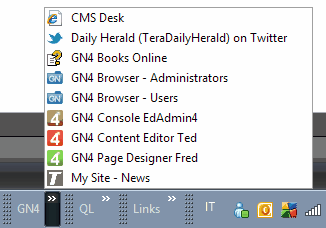
A-To create a folder with shortcuts to GN4
1.In a suitable folder (eg. My Toolbars), create a new sub folder with the name GN4.
2.From the folder where your GN4 is installed (typically \TERA\GN4\BIN or \TERA\GN4\MAIN\BIN), select Fred4.exe, Ted4.Exe, Edadmin4.exe. Press and hold the right button of your mouse, and then drag to the GN4 sub folder you've created in the step 1..
3.When prompted, select Create shortcuts here.
4.Rename shortcuts as you want. The recommended names are GN4 Console EdAdmin4, Page Designer Fred4, Content Editor Ted4.
5.If you need to access the GN4 Web browser as well, run it, and then drag from the address bar to the GN4 subfolder.
6.If you work with the website as well, access it in the browser, and then drag from the address bar to the GN4 subfolder.
B-To create a GN4 menu
1.Right-click your taskbar, point to Toolbars, and then click New toolbar.
2.Select the folder you created in the procedure A.
See also
GN4 applications command line parameters
