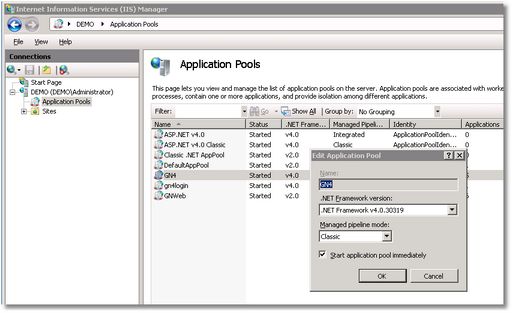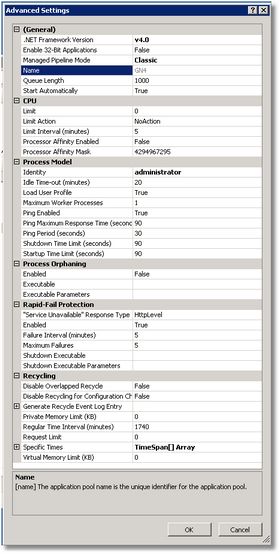Create GN4 application pool on a GN4 server
Note: these steps are needed only on a GN4 IIS server. If your system has more servers (IIS, SQL, Web, Back4), you may need to repeat this step on all IIS servers, but not on other servers. If you are using a stand-alone GN4 computer for test bed, it is a GN4 server and client at the same time.
1.Run IIS Manager, right-click Application pools in the tree and then select Add application pool. 2.In Name, enter GN4. 3.In .NET Framework version select .NET Framework v4.x.xxxxx. 4.In Managed pipeline mode, select one of the following •For the versions 2.1 or newer, select Integrated. •For the versions prior to 2.1, select Classic. 5.Select Start applications pool immediately. |
To replace the ApplicationPoolIdentity with a user 1.In IIS, under Application pools, right click GN4 application pool. 2.Select Advanced settings. 3.Under Process model, click Identity, select Custom Account. 4.Enter an appropriate domain user name with password. Before user name, enter the prefix .\. Note The selected user should have privileges to access event logs - as in the process of initializing of GN4, it will need to access system events log. It is recommended to add a user GN4Admin who belongs to a group domain administrators, and it should be owner of SQL db and have permissions to write to volumes. |
To replace the ApplicationPoolIdentity with a user 1.In IIS, under Application pools, right click GN4 application pool. 2.Select Advanced settings. 3.Under Idle timeout, enter the appropriate value in minutes. |
Important
•If you install 64-bit GN4 components, make sure that GN4 application pool is not in 32-bit emulation mode (right-click the application pool, Advanced settings, General > Enable 32-bit Applications should be False).
Should you need to enable 32 bit application for the application pool where your web application is running (if you want to run it in 32 bit emulation), go in IIS, select the application pool you are using (typically GN4), right click -> Advanced Settings-> set the Enable 32-bit Applications flag to true. |