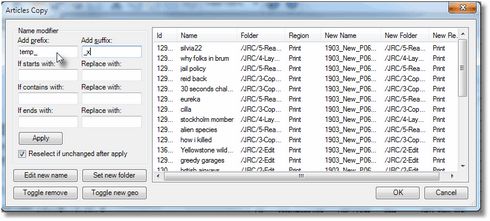Create a page book from a sample edition
1.On the Editions main tab on Fred4, close all opened editions.
2.In the Navigator, select the edition you want to use as a source for a page book, and then on the File menu, select New From. Fred4 performs the preparation for the edition copy - it may take several seconds.
3.When the edition appears on its content tab, it's temporary name will be tomorrow's date, that you can change when you save the edition.
4.Edit or change sections of pages and other data. You may also want to remove some pages, if they're not useful for the page book. Use the Page Preview pane to review pages before deleting them (select Auto for auto-refresh of the preview - note: for heavy pages, it may take several seconds to display the page preview).
5.On the File menu, select Save, and then select Template.
6.Click OK and wait for the renaming ("Articles copy") dialog box to appear. Note: it may require several minutes.
7.In the Articles copy dialog, review first the folder where the copies of articles are to be stored - it is displayed in the New folder column. To change the folder for one, more, or all articles, select them and then click Set new folder. In the list of folders, select the target folder.
8.You may also want to set a temporary prefix or suffix. This may be needed if there are already other articles in the target folder.
9.Click Apply, and then click OK.
10.Wait until Fred4 finishes copying articles. Note: this can take several minutes.
Next