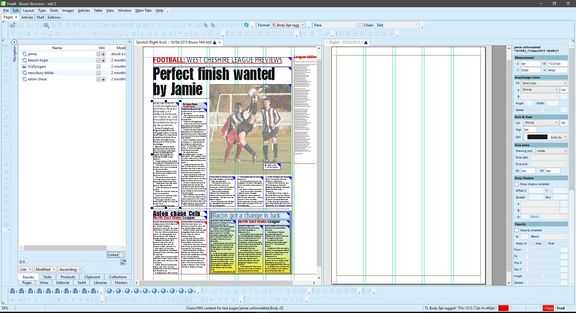Copy an article on the same or another page
You can copy the selected article on a source page onto a target page as content without shapes.
1.Open the source page, and then open the target page.
2.Right-click the target page label and then select Tile vertically. That will tile the pages with the source page on the left side.
3.Click anywhere on the source page, and then select the Results navigator. It may appear empty, if there are no articles, assigned to the page.
4.Click the down arrow button next to the Assigned button and then select Linked.
5.Create a suitable shape on the target page and keep it selected.
6.Drag an article from the Results listing over the shape on the target page.
7.When prompted for the article copy name, accept or change the proposed.
The article copy is linked on the target page. The format of the article elements will be inherited from the shape, if the preference When Linking, Keep Local Formats is ticked on the Edit > Preferences > Extra > General, or will maintain the original formats, if the preference is not ticked.
See also
Save the current article with different name
Copy an article from a listing