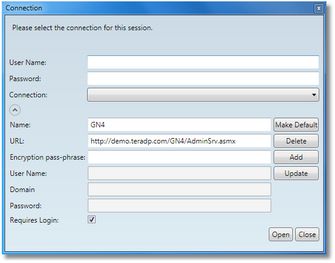Configure a sign-in to GN4
Configuring your connection to GN4 is a one-time job, to be performed on the very first connection. That may not be necessary if the Systems Administrator provided for it by means of logon scripts or ClickOnce.
If you are the Systems Administrator or testing GN4 on a stand-alone computer, perform the below steps on the first connection attempt.
Configure the connection
Click the expander button ![]() (below Connection label) to display hidden fields, and then enter the following:
(below Connection label) to display hidden fields, and then enter the following:
1.In Name, enter the descriptive name for your connection. It's a free text. If you'll have only one connection, enter GN4.
2.In URL, enter the full URL or your GN4 server. Note: your URL will be different of the one shown on the screenshot.
3.Do one of the following:
(Depending whether your GN4 server is set to use Windows authentication or not)
If your GN4 server is configured to use the Windows authentication, then:
1.Enter your domain user name in the User Name box (below Encryption pass-phrase box).
2.Enter your domain name.
3.Enter your domain password.
4.Ensure that Requires login is not selected.
If your GN4 server is configured not to use the Windows authentication, then:
1.Select Requires login.
2.Enter your GN4 user name in User Name (first box on top).
3.Enter your GN4 password in Password (second box on top).
4.If you want to be prompted each time on logon, do not select Save Credentials (if available, otherwise, see Enabling the Save Credentials option on the Connection dialog).
4.Click Add.
See also
Making a connection as the default one
Enabling the Save Credentials option on the Connection dialog