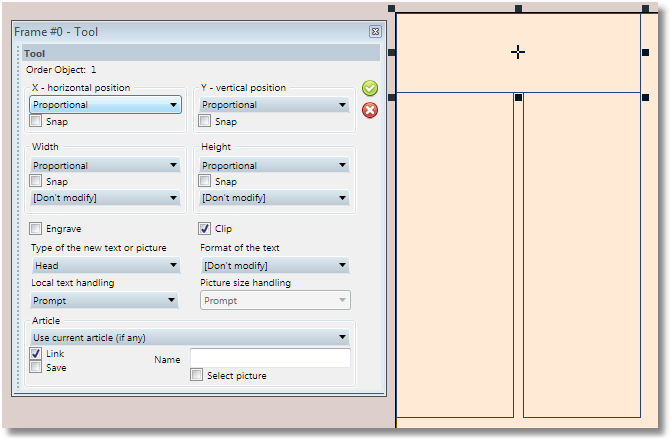Configure object libraries for auto-replacement (favorite shapes)
Use one or more object libraries for auto-replacement of current article layout with favorite shapes to replace the selected set of frames on the page with another design from the object library. This make sense for the papers that develop object libraries and use such kind of layout tasting, based on a key press.
You need at least one object library. However, it’s unlikely that the same set of library objects may serve articles with very different heights, e.g. to be efficient on the articles 200pt high and on the articles 500pt high. Thus, Fred4 may handle up to four different libraries: the first for "short" articles (and you can define "how short"), the second library for "medium-tall" articles, the third for "tall", and the fourth library for "gigantic" articles. It's up to you to decide whether all favorite shapes should be handled by the same object library, or by 2, 3 or 4 libraries. In any case, all four boxes on the Preference dialog box must contain a name of a suitable object library: if you use only one library, put its name in all four boxes. |
In version 1.4.1405.0 and newer Default names for such object libraries - if you do not specify any value in your personal preferences - are all empty. Thus, by default, the functionality won't work unless users enable it, by specifying appropriate names in the personal preferences. The names are not reserved. You can create libraries with any names, and then enter those names in the personal preferences. In versions prior to 1.4.1405.0 Default names for such object libraries - if you do not specify any value in your personal preferences - are: defshort, defmed, deftall, and defverytall. Of course, you can create libraries with any names, and then enter those names in the personal preferences. If the library names appear empty, the library defblocks (if exists) is used. |
This depends on your needs. Two objects per column set is the minimum: you will have only two replacements. Twenty objects per column set may be an exaggeration - it depends how flexible are your layout. A "column set" is considered as the "number of columns". You need to create 1-column favorites, 2-column favorites, 3-column favorites, and so on, up to the maximum expected number of columns. |
When you hit the F6 key, Fred4 determines the following: 1.Over how many default columns spans the currently selected article? 2.How high the article is (total height)? Based on total height, Fred4 goes in your personal preferences and determines in which objects library it has to search for objects. If all values in your preferences point to the same object library, Fred4 will take that one. Having selected the library, Fred4 calls the first object that corresponds to the column set. Example: your article spans over 4 columns, and it is 150pt high. If your preferences specify the first threshold as 100pt, and the second as 200pt, the second library is chosen. Fred4 looks for the object "4p1" ("4" because the article spans over 4 columns; "1" because it's the first object). If the object is found, Fred4 replaces the current article layout with the article layout from the library. When you hit F6 again, it redoes all of above, just selecting the next object that corresponds to the same column set, and replaces the current design with the design from the library. It goes like this until it reaches the last object of the given column set and then it returns to the first object of the same column set. |
The naming convention is compulsory, otherwise it won't work. You need to name object as <columns_number><ordinal_number>, thus: •1p1 is the first variation of 1-column shape, 1p2 is the second variation of 1-column shape, and so on. •2p1 is the first variation of 2-columns shape, 2p2 is the second variation of 2-column shape. •5p3 is the third variation of the five-columns shape. At the end, you will have 1p1,1p2…1pX, 2p1,2p2…2pY, 3p1,3p2..3pZ, 4p1.., 5p1…,6p1…7p1… and so on. If the paper is tabloid, it probably uses the 6-column grid, and if you set 9 variations for every set of columns, there will be 6x9=54 shapes in one library. Note: it’s not said that for all columns sets you need to create the same number of library objects. You can have only 3 variations for 1-column objects, 9 variations for 2-column objects and less variations for other column sets. If you develop other three libraries too, then expect you need to create something about +200 shapes. |
The simplest solution is to set all position and dimension tools to Proportional, the Article tool to Use current article (if any), and the Link tool to activated. This works smoothly in replacement of the linked articles.
In more sophisticated solutions, you may apply different position and dimension tools on headline, image and body boxes, to ensure that all gutters are kept fixed. |
Note
To run quick replacement of objects in TedExtra mode, on the Tools menu, click Ted Extra Library mode - valid in the session.
See also
Configure your preferences for auto-replacement (favorite shapes)