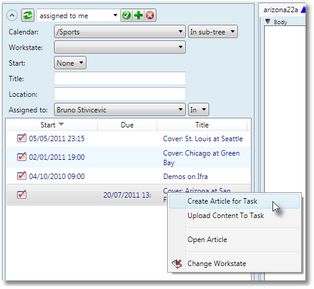You can assign articles and other content to a task, or create new article(s) and dummy image(s) as placeholders for a future content, and assign them to a task. Moreover, you can upload a content and assign it to a task.
Note: you can do it only on existing tasks, and not while creating a new task, as a task needs to exists already to be able to link to an article.
1.Launch Ted4 or Fred4, and then display the Articles main tab. 2.Select the Tasks navigator, and then display list of tasks as explained in Display tasks. 3.Right click a task you want, and then select Create article for Task. 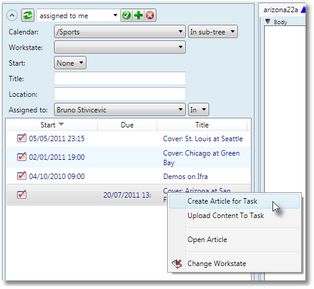
4.Enter the name of the new article and select its folder. 5.Click Ok. The new article is created and automatically assigned to task.
|
1.Launch Ted4 or Fred4, and then display the Planning main tab. 2.Display list of tasks as explained in Display tasks on the Planning main tab. 3.Double-click a task you want, and then on the Products main tab click New. 4.Select Article. 4.Enter the name of the new article and select its folder. 5.Click Ok. 6.The new article is created and opened and automatically assigned to task. 7.Click Ok to close the Task edit dialog box. |
|
1.Launch Ted4 or Fred4, and then display the Articles main tab. 2.Select the Tasks navigator, and then display list of tasks as explained in Display tasks. 3.Right click a task you want, and then select Properties. 4.On the Products tab, click Add. 5.On the Select Folder object dialog box, enter search criteria you want, and then click Search. 6.Select one or more content items and then click Ok. The content is assigned to task.
|
1.Launch Ted4 or Fred4, and then display the Planning main tab. 2.Display list of tasks as explained in Display tasks on the Planning main tab. 3.Double-click a task you want, and then on the Products main tab click Add. 4.On the Select Folder object dialog box, enter search criteria you want, and then click Search. 5.Select one or more content items and then click Ok. The content is assigned to task.
|
|
1.Launch Ted4 or Fred4, and then display the Articles main tab. 2.Select the Tasks navigator, and then display list of tasks as explained in Display tasks. 3.Right click a task you want, and then select Upload Content To Task. 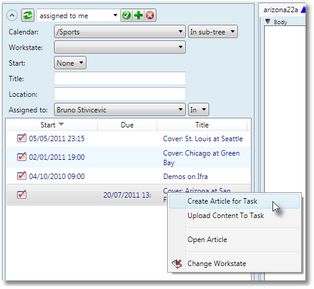
4.Select the folder and then select one or more items from disk. 5.Click Ok and wait until upload finishes The new content is imported and automatically assigned to task.
|
1.Launch Ted4 or Fred4, and then display the Planning main tab. 2.Display list of tasks as explained in Display tasks on the Planning main tab. 3.Display also the list of other content and tile windows. 4.Drag content from the content listing over a task. This assigns the content to the task.
|
|
Note
•The Task Search dialog is configured in the ted4_Config.xml file, under <BaseQuery Name="TaskShell", SearchList, <searchObjectUI name="Advanced">.