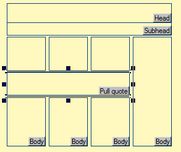Add pull quote frame to the article layout
You can easily add a pull quote frame over selected body columns.
Add pull quote over selected columns
1.On a page opened on the Pages main tab in Fred4, select one or more body columns above which you want to add an pull quote frame.
2.On the Article Frames toolbar, click the pull quote icon:
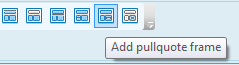
3.The pull quote is added over all selected columns, about in the middle of the height:
About rules above and below pull quotes
Fred adds the top and bottom rule as long your personal preferences are set accordingly. Default value is to draw both rules in the default horizontal rule weight.
To change the rules weight or to disable rules, on the Split subtab of the Extra tab on the Preferences dialog box of the Pages main tab in Fred4, under Pull quote Rules, change Top and Bott. : if you enter 0, the rules will not be drawn. If you enter auto, the rules are drawn with the default horizontal rule weight.
The functionality to disable rules and change their weight is available since 1.4.1515.
About pull quote margins
The first pull quote you add is vertically centred over selected body columns, creating a runaround with half of column gutter on the left and and the right side, and with the vertical gap value below and above it.
To change the vertical gap on the level of personal preference, on the Split subtab of the Extra tab on the Preferences dialog box of the Pages main tab in Fred4, change Runaround margin (top/bottom). If you enter "auto", the vertical nudge is used as a value.
To change the vertical gap on the level of system, see Global variables for pull quote margins.
You can move and scale the pull quote frame at will.
Should you add more pull quotes, they're added below the first one.
See also
Add additional pull quote frames
Create a pull quote text frame between two legs