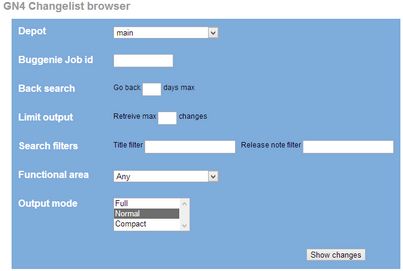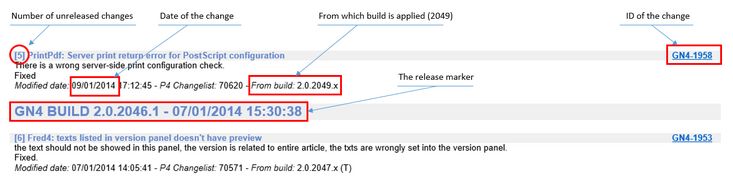Changelist notes
You can review, over Web, on the http://tech.teradp.com/tech/p4/changes_gn4.html#, the GN4 changelist notes containing new features and bug fixes. These notes contain released and unreleased changes. To review only released changes, see Release notes summary.
1.Click http://tech.teradp.com/tech/p4/changes_gn4.html# and then sign in when prompted. If you do not have sign-in information (user name and password), see Registering to access the Tera Web site. 2.In Depot, select the GN4 version. The forthcoming version is always named 'main', while released versions are named as 'rel6', 'rel5' etc. 3.In Back search, select the number of days to include in the results, e.g. 10. 4.In Limit output, enter the maximum number of results to display, or leave it empty to display all available results. 5.In Search filters, enter a word you want to filter on, if found in the title (Title filter), or in the body of release notes (Release note filter). 6.In Output mode select the amount of information to display. The default value is Normal. |
Perform the search as explained in the "To review changes for the last X days" section, selecting the appropriate depot, and then in the displayed text, search for GN4 BUILD. When you find the first occurrence of such string, all the changes above it are considered unreleased and will go in the next release (but you can find them already in the daily build). All the changes below that occurrence (until the next occurrence of the GN4 BUILD string) are available in the specified build (as on the screenshot, in the version 2.0 build 2046 update 1). If not found, this means the search range was too short - increase the number of days or the limit output. |
1.Click http://tech.teradp.com/tech/p4/changes_gn4.html# and then sign in when prompted. If you do not have sign-in information (user name and password), see Registering to access the Tera Web site. 2.In Depot, select the GN4 version. The forthcoming version is always named 'main', while released versions are named as 'rel6', 'rel5' etc. 3.In Buggenie Job Id, enter the job id. 4.In Back search, select the number of days to include in the results, e.g. 100. |
Click this link: http://tech.teradp.com/tech/p4/changes_gn4.html# |