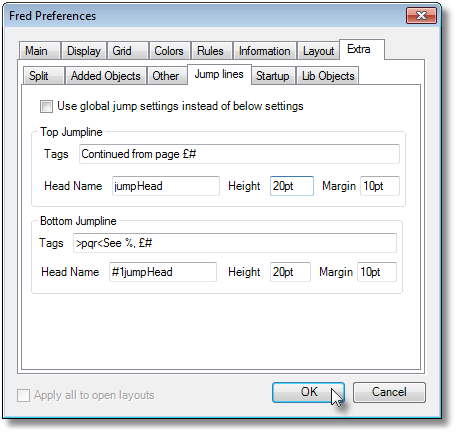Configuring jump lines
You need to configure jump lines before using them, either on the system, or on the personal level. This topic describes the jump line items, placeholders #, £, %, @1 and @2 and modifiers ^ and #X and explains how the set them.
System-level jump lines are equal for all the users of the GN4 system, while personal jump lines are per user.
A Fred4 user can select whether to use global or personal jump lines (Edit > Preferences > Extra > Jump lines > Use global jump settings instead of below settings).
If the jump lines are not correctly configured, Fred4 can display various error message and abort insertion of jump lines.
There are four items to configure for each jump line type, e.g. "jump to" and "jump from" jump line. These are: margin, height, head element name and tags.
Placeholders can appear only in the Tags item. Supported placeholders are:
Modifiers in the Tags item:
Modifiers in the Head element name item:
|
|||||||||||||||||||||||||||||||
2. Jump line with section name
3. Jump line with entire jumphead and section name
4. Jump line with partial jumphead and section name
5. Jump line with partial jumphead and section name (styles)
6. Jump line that prompts you for the content and section name
|
|
If you want to format jump lines content with custom styles, select an appropriate style library where to create such styles. Have in mind that, by default, when on a page in Fred4 you create a new frame with local text (and jump line frames are actually that), the typographical format that Fred4 assigns to such frame is the format assigned to a master page. To review which format is assigned to a given master page, open it in Fred4, and then on the Layout menu, select Master format. The format name is displayed in the dialog box. Therefore, you need to create jump line styles in any library that is linked to that format, unless you decide to change manually, every time, the format of the jump line frame. The styles required by default are: "cont" style for the "jump to" jump line, and "jump" style, for the "jump from" jump line. The "cont" style requires two parameters: jumphead and section, while the "jump" style requires one parameter: section. Note that in this example, styles also contain some embedded text and page number. About defaults By default, the typographical format J gets automatically assigned to all new master pages in editions created from scratch. The J format by default contains only the J style library. Therefore, a good place for the custom jump line styles would be the J library. Of course, if you are using custom edition templates to create new editions, the master format will be the one you've assigned to master pages in a custom edition template. Having in mind that you can also decide to assign different master format to each master page, the thing becomes complicated: to have working jump lines with custom jump styles, all formats for all master pages need to be linked to the style library that contains jump line custom styles. As you can link more style libraries to each format, this is not a problem - but you have to be aware of described mechanism. |
Enable global: fr_useglobaljumpline Top jumpline tags: F_JumpTopT Top jumpline headline type: F_JumpTopC Top jumpline height: F_JumpTopH Top jumpline margin: F_JumpTopM Bottom jumpline tags: F_JumpBotT Bottom jumpline content (article element name): F_JumpBotC Bottom jumpline height: F_JumpBotH Bottom jumpline margin: F_JumpBotM |