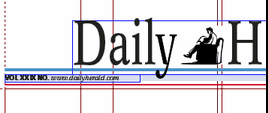Create unequal columns
You can create unequal columns on a master or on a layer.
For a master, open the related master page.
For a layer, ensure that there is a column grid on a layer. Unlock guides (if necessary), and then drag the guides next to the column where you want.
Each guide moves independently of other guides.
To move a guide by entering its position
Click the guide so it gets marked on the edge (horizontal guides are marked on the left and right edge).
On the Layout menu, click Edit selected guide, and then enter its desired position.
Click OK.
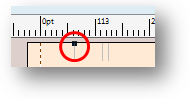
The original column width on a page divided in 4 columns is 272.7pt, while the gutter is 12pt. The original position of column guide pairs is: pair 1 272.7, 284.7 pair 2 557.4, 569.4 pair 3 842.101, 854,101 To make the first column 200pt wide, keeping other columns in the same width, drag the first guide in the first pair on the position of 200pt, or click to select it, on the Grid menu, click Edit selected guide, and then enter 200pt. The value of the first gutter is increased to 84.7pt.
To make the first column 200pt wide, keeping the same gutter, and increasing the width of the second column too, drag the first guide in the first pair on the position of 200pt, or click to select it, on the Grid menu, click Edit selected guide, and then enter 200pt. Drag the second guide in the first pair on the position of 212pt, or click to select it, on the Grid menu, click Edit selected guide, and then enter 212pt.
|