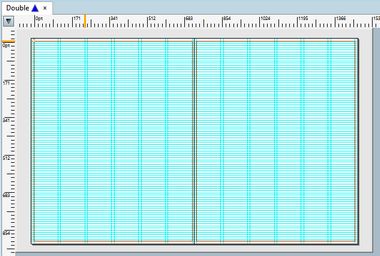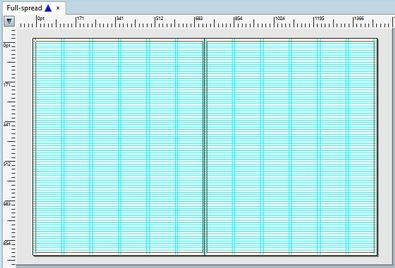About pages and spreads
Pages
Every page is composed of one associated master (single, or double) and of up to 16 layers.
The actual contents of a page, (text, images, rules, etc.) is on page layers, not on the page itself - it holds only metadata. Similarly, a page does not have a geometry (size, margins) nor the grid of guides, but it inherits the geometry and grid from its associated master page. Such a design provides a completely flexible system for adding or modifying pages and/or layers of an edition at any point during the production cycle.
A page can have a mix and match of two type of layers:
•Own layers: such layers appear only on that page.
•Shared layers: such layers are linked to more than one page, and all of such pages share the same content of these layers. See more about shared layers in the Creating Editions with Shared Content chapter.
A page is identified by its number, a (physical) section and a zone. The section and zone are optional attributes.
Spreads (double pages, double trucks)
"Spread" or "double truck" represents a single double-width page.
There are two types of spreads:
•'Fake' spread or double-master page: it consists of two pages, with non-uniform grid. On the following figure, you see a 'fake' spread with two sets of 6 columns each that develop between page outer and inner margins. The distance between the last column of the left-side page and the first column on the right-side page is not necessarily the same as the columns gutter. Still, you can put a spread picture in the middle, covering part of both pages. You can print the fake spread as such, or separately it's left and right side. The section, zone and other metadata are common for the left and for the right side of such double page.
•'Real spread' page: practically equal to the 'fake' spread with one difference: the column grid is uniform, and it develops between outer margins.Theres one set of 12 columns, and all the gutters are the same. The columns are slightly wider than on the 'fake' spread. You can put a spread picture in the middle, covering part of both pages. You can print the real spread as such, or separately it's left and right side. The section, zone and other metadata are common for the left and for the right side of such real spread. See Create a full-spread grid for the instruction on how to create a full-spread grid.
Notes
•A spread in GN4 has nothing to do with "facing pages" in some other pagination software. In GN4, it is not just a way to display two pages together, but it is a double-width page that accommodates all the content of two single pages. The master for a spread page is of "double" type.
•Spreads are identified in window captions and listings with a double page number, e.g. '32-33' - as long your listing uses the standard definition of the page.shortName as the identifier.
•When printing spreads your can print two halves separately, by selecting the appropriate page side on the Output tab of the Print dialog: in the Spread print, select Left only, and then print the left side of the spread; then, print again, by selecting Right only.