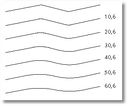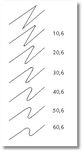Smooth out a path
Use Smooth to smooth angles on an existing path. The smoothing retains the original shape of the path as nearly as possible. Smoothed paths generally have fewer points, which can make them easier to edit, display, and print.
To smooth the path
1.Create an freeform path as explained in Create an angled rule.
2.While the freeform path is selected, right-click the Rule tool ![]() , and then from the menu, select the smoothing tool
, and then from the menu, select the smoothing tool ![]()
3.In the dialog box, select the appropriate radius and the number of steps, and then click OK.
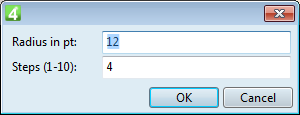
4.When prompted ("If you are satisfied, click Yes, otherwise click No to change values, or Cancel to abort"), select what you want.
To change smoothing (right on after first smoothing)
1.Undo the smoothing and reselect freeform path.
2.Right-click the Rule tool ![]() , and then from the menu, select the smoothing tool
, and then from the menu, select the smoothing tool ![]()
3.Select the appropriate radius and the number of steps as shown above.
Important
Smoothed rule replaces the original freeform path. A smoothing of a rule can be modified up to slight extent, by reapplying it with different parameters, or it can be simplified, reducing number of points. The best method, though, is to undo the smoothing, and then reapply it with varied parameters.
On the following screenshot, we smoothed six copies of 650pt rule with two obtuse angles (on top). The copies are marked with the used radius and number of steps. We used radii from 10 to 60pt (10000 to 60000mpt), and 6 steps. As you can see, the radius of 30pt gives the best results, that is about 1/20 of rule length. On the following screenshot, we smoothed a 250pt rule with two acute angles (on top), and displayed six results. We used radii from 10 to 60pt (10000 to 60000mpt), and 6 steps. As you can see, incrementing the radius, the total area height of the rule is reduced, and the smoothing is more stressed. |
Note
GN4 does not support dynamic Bezier curves.